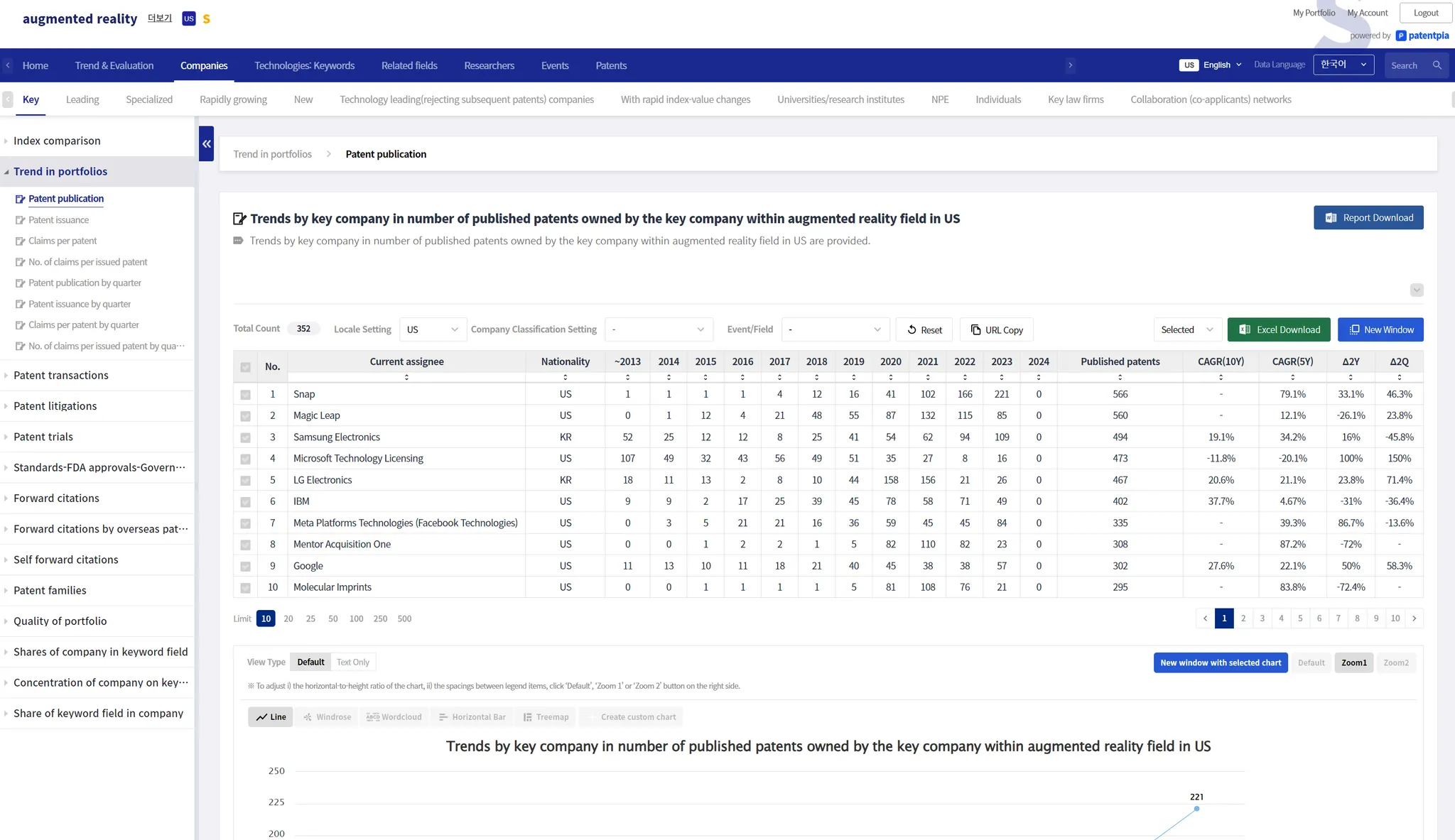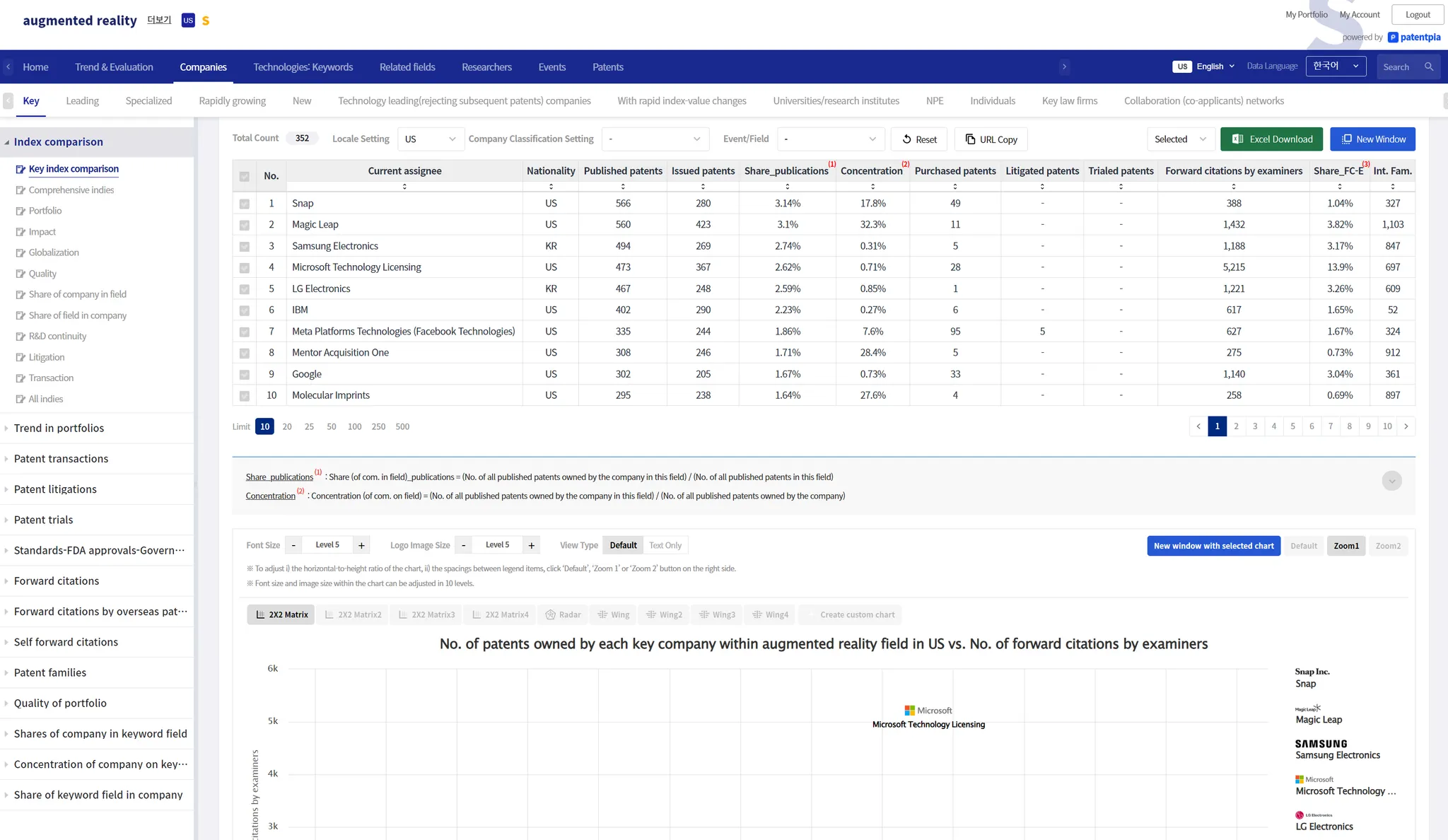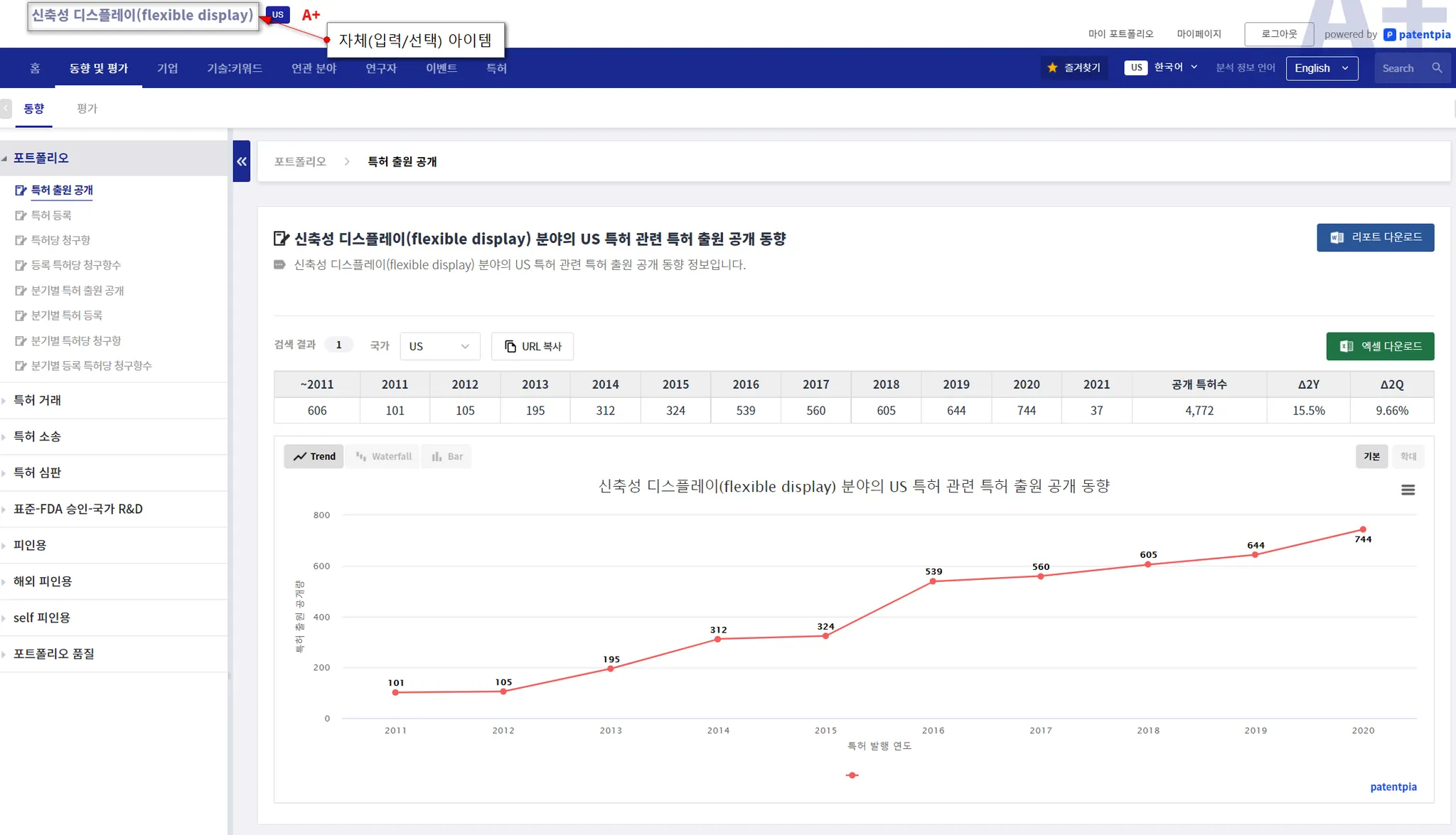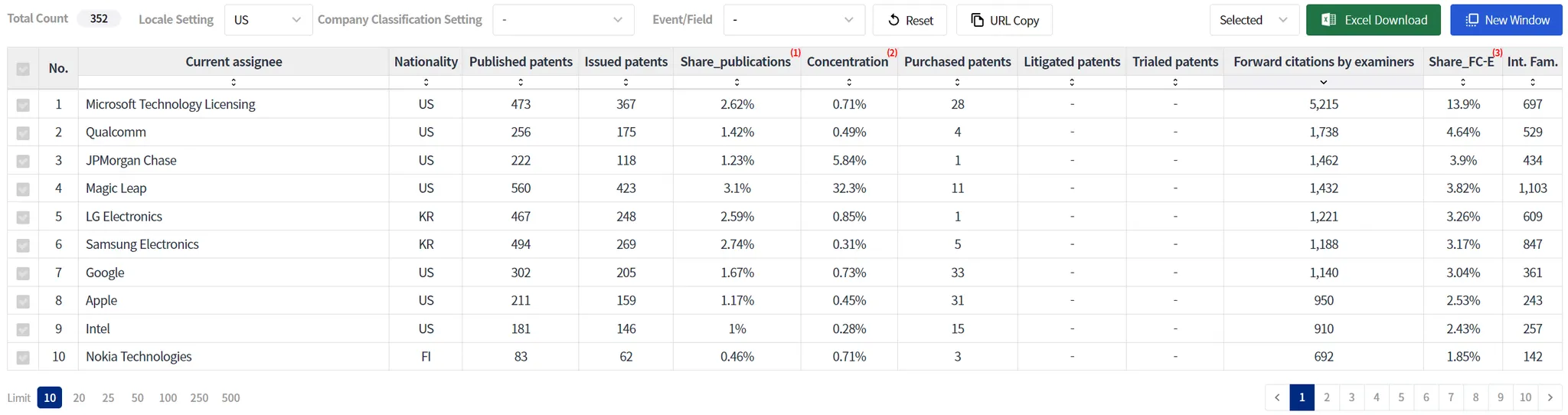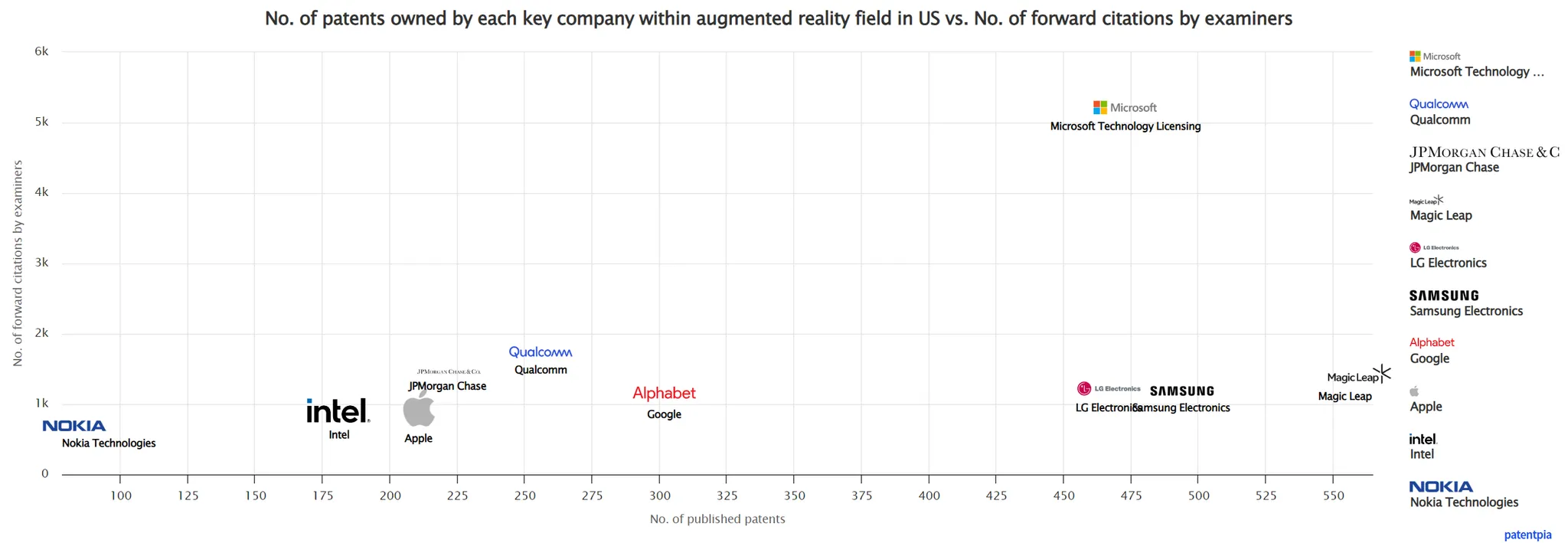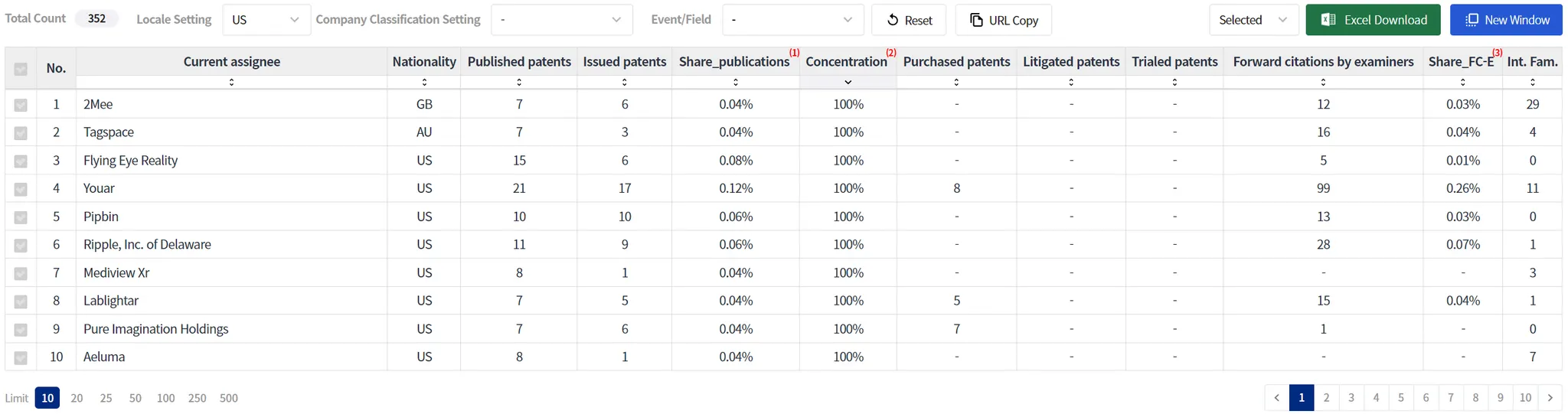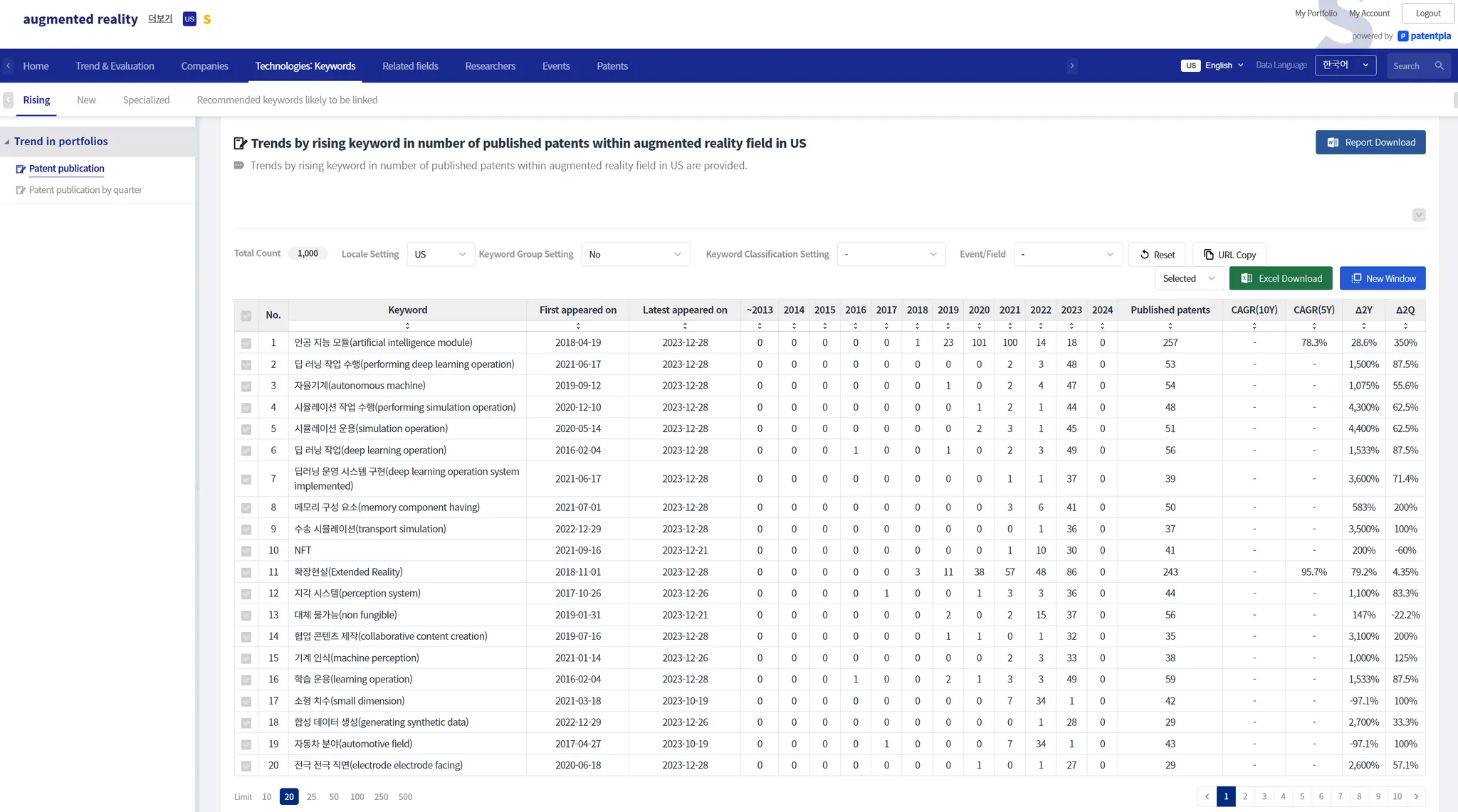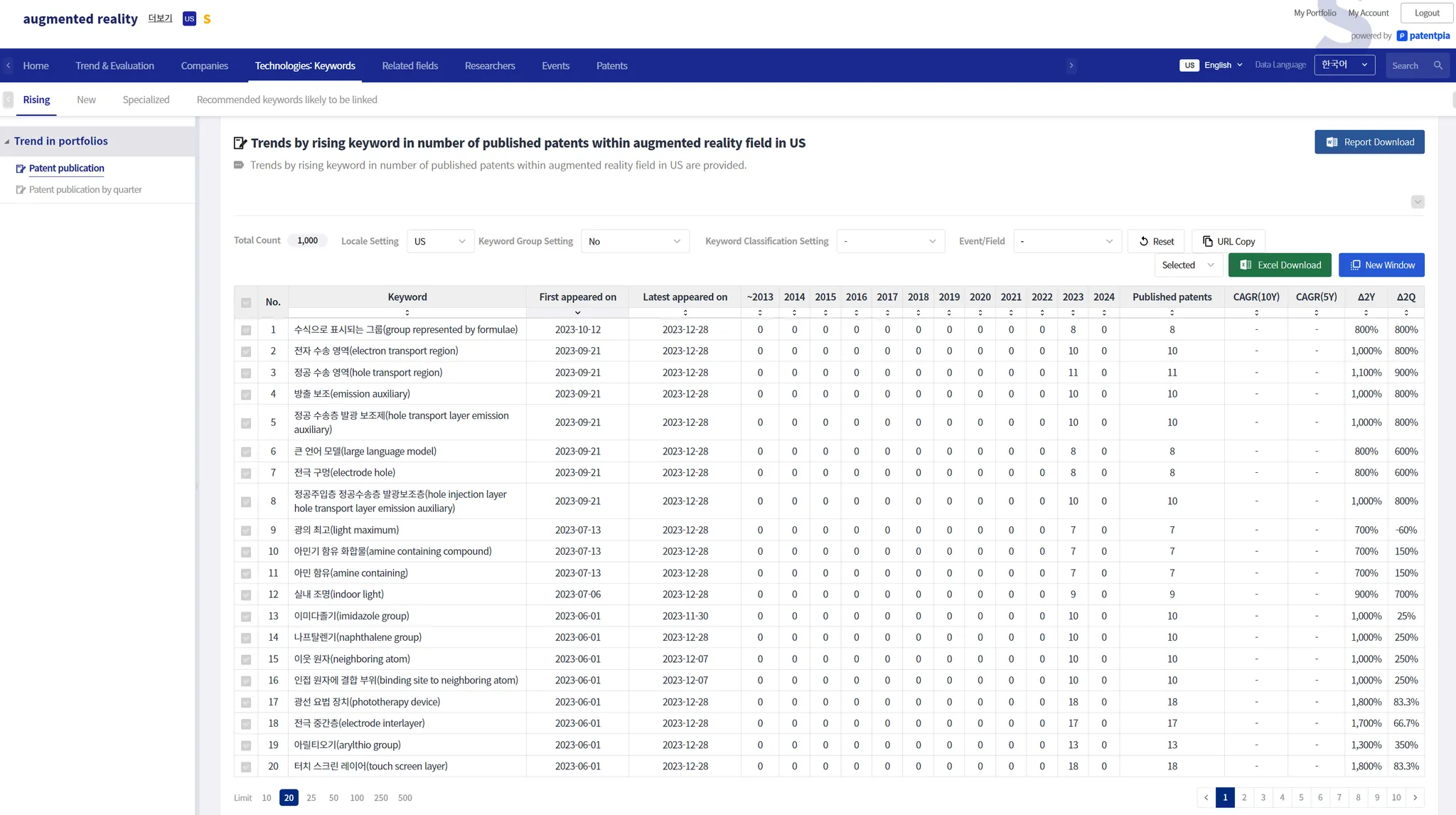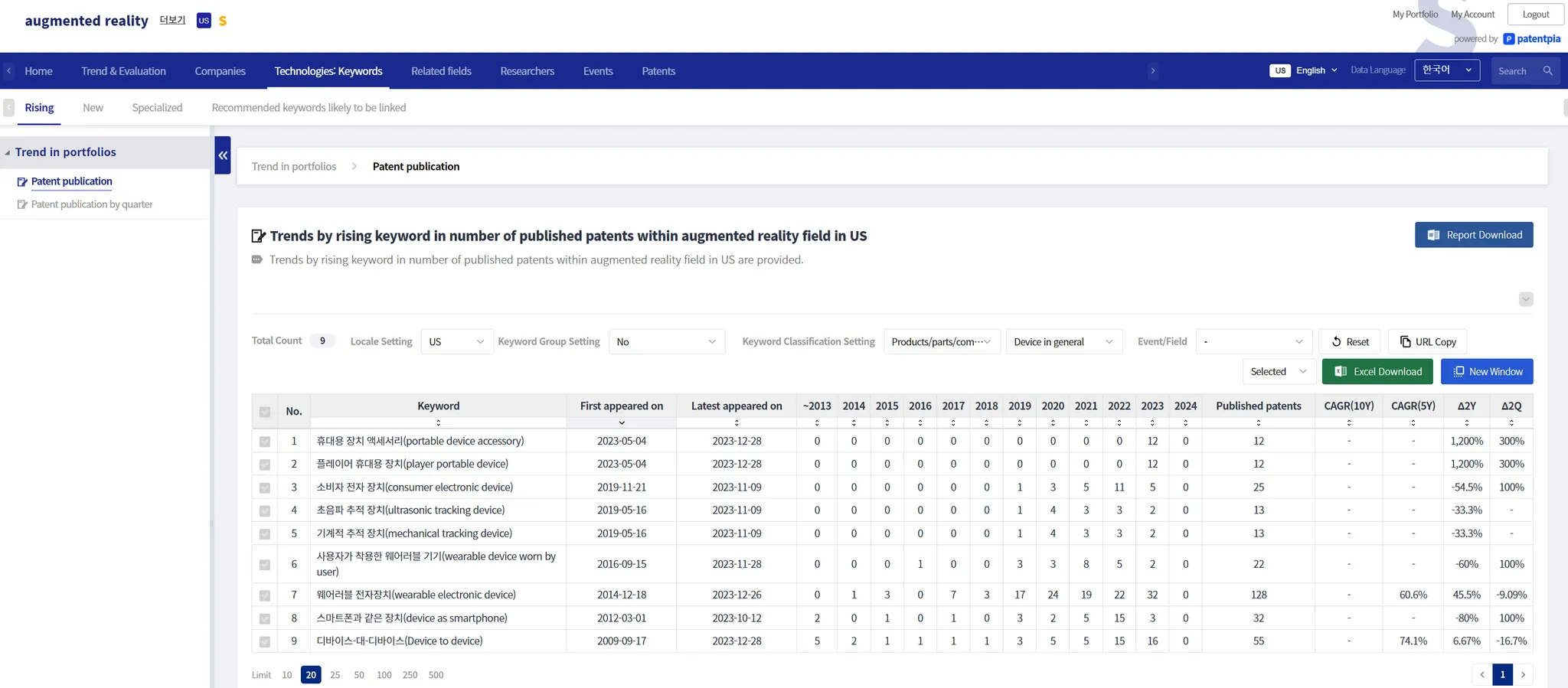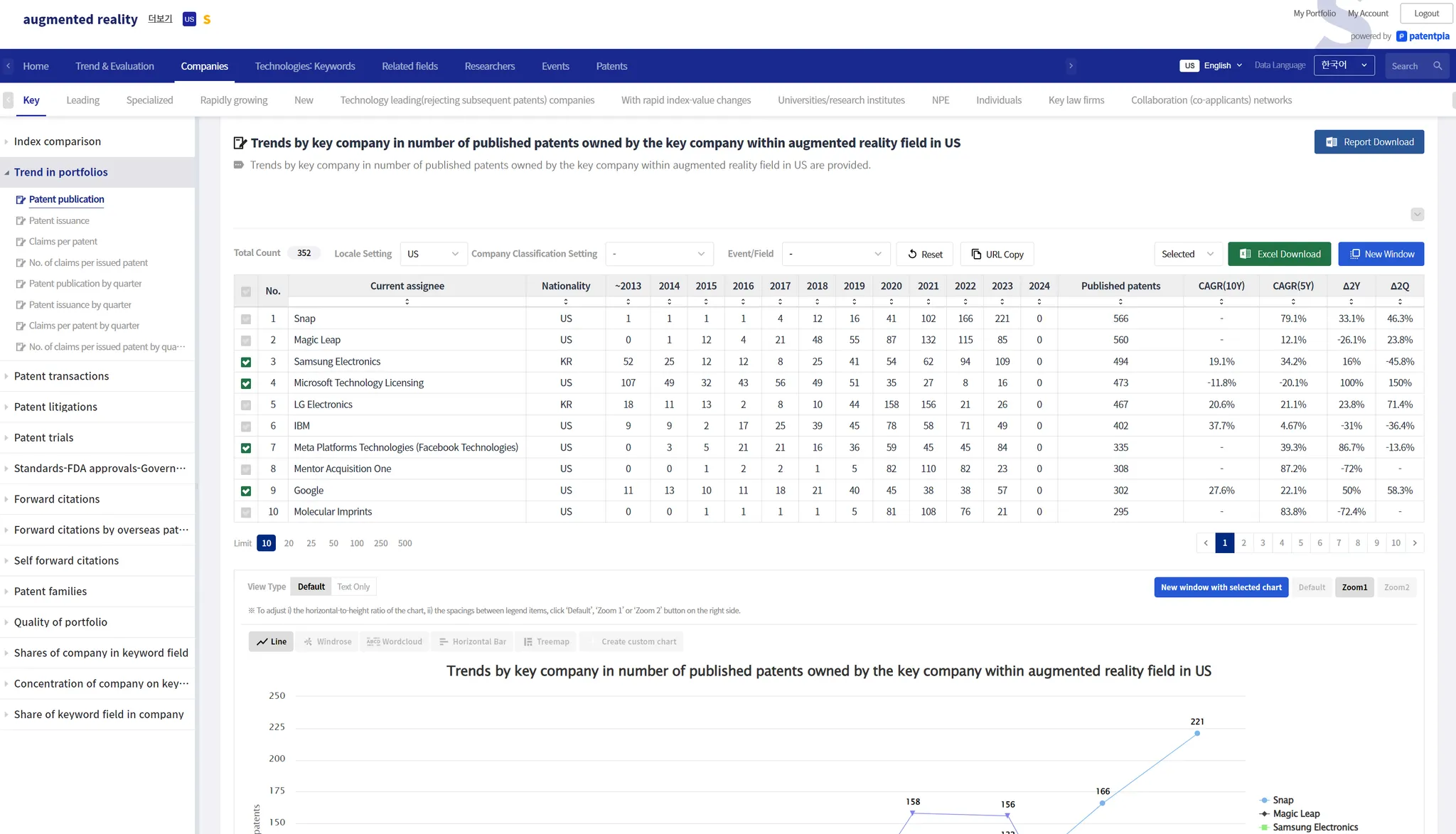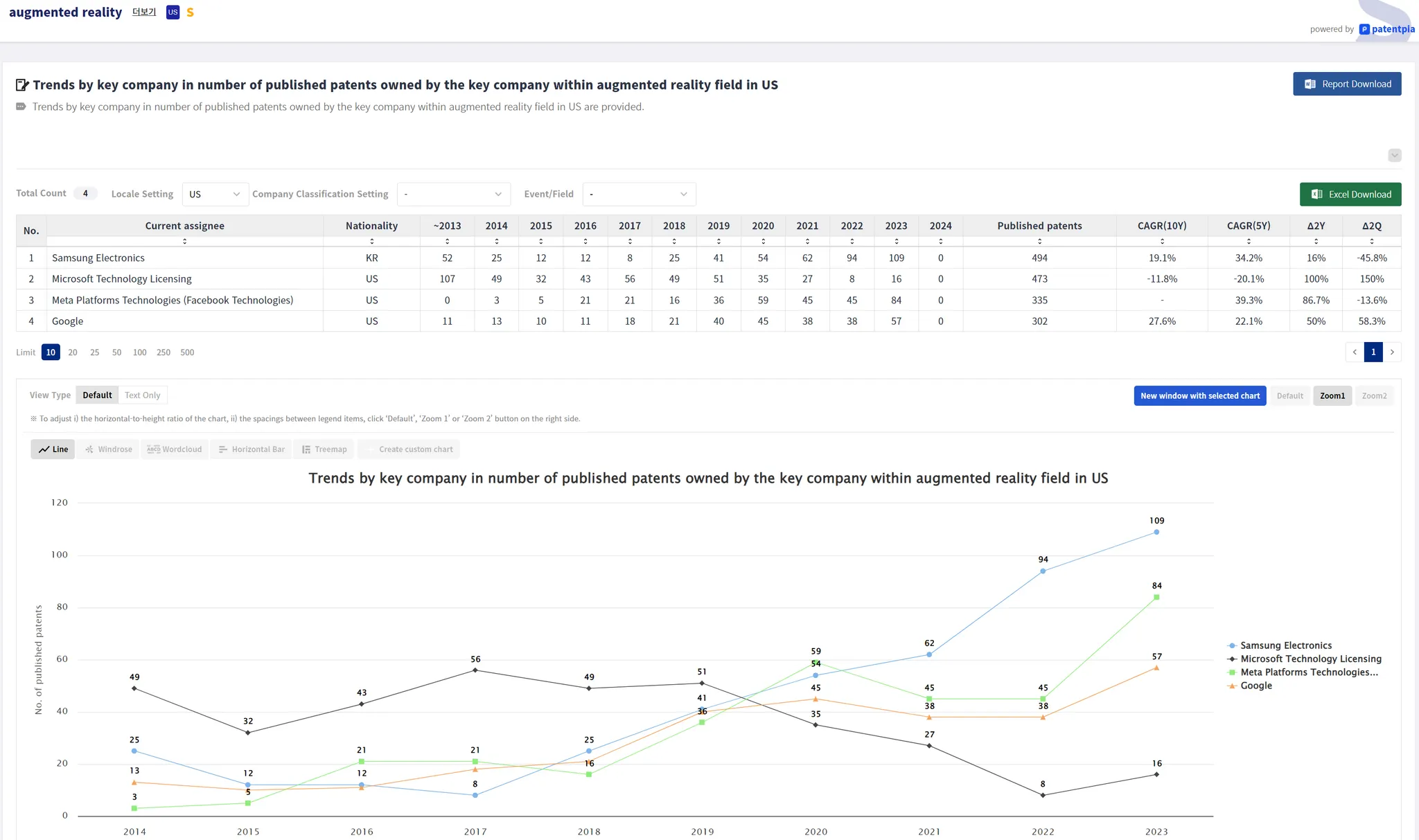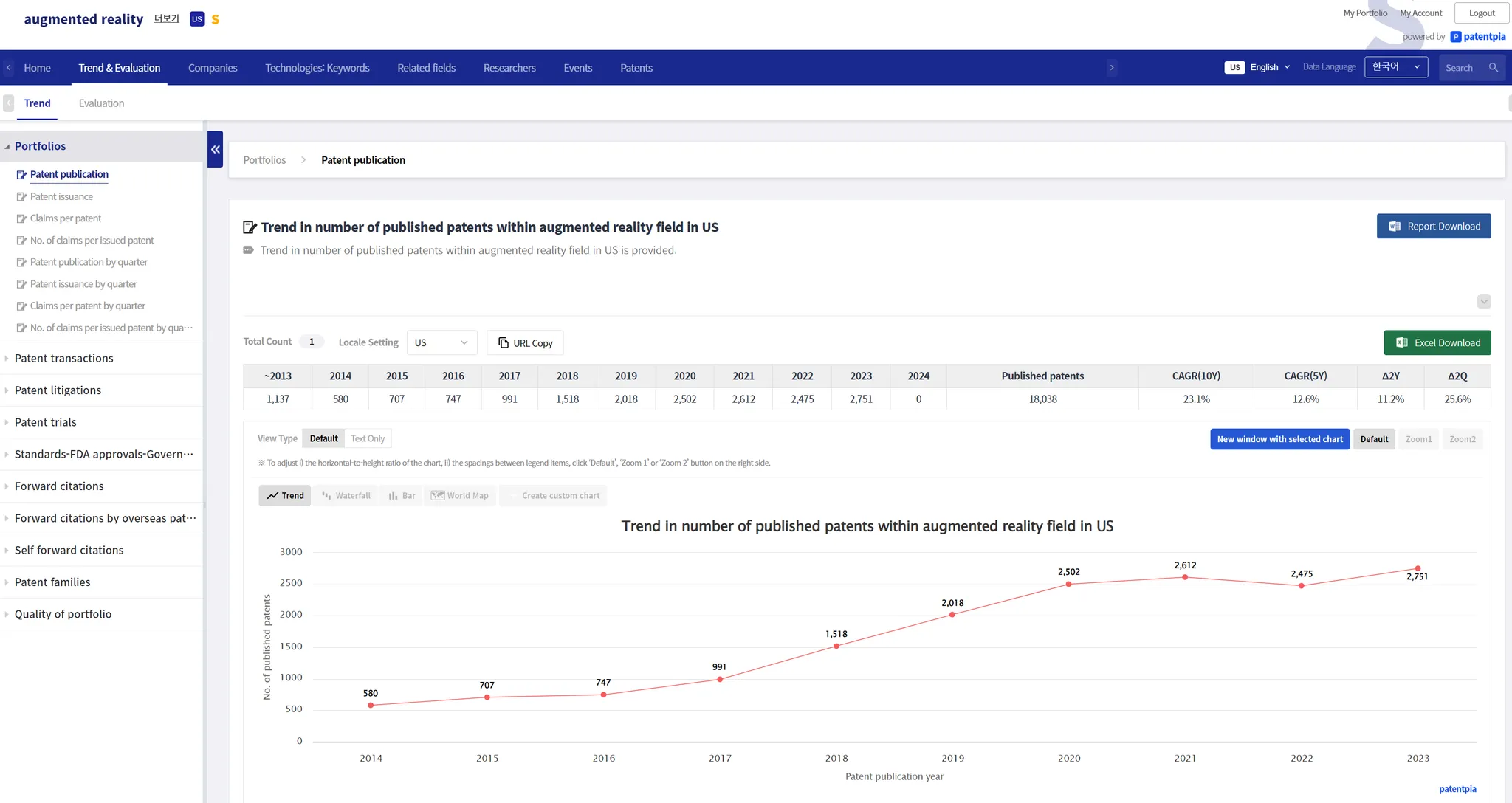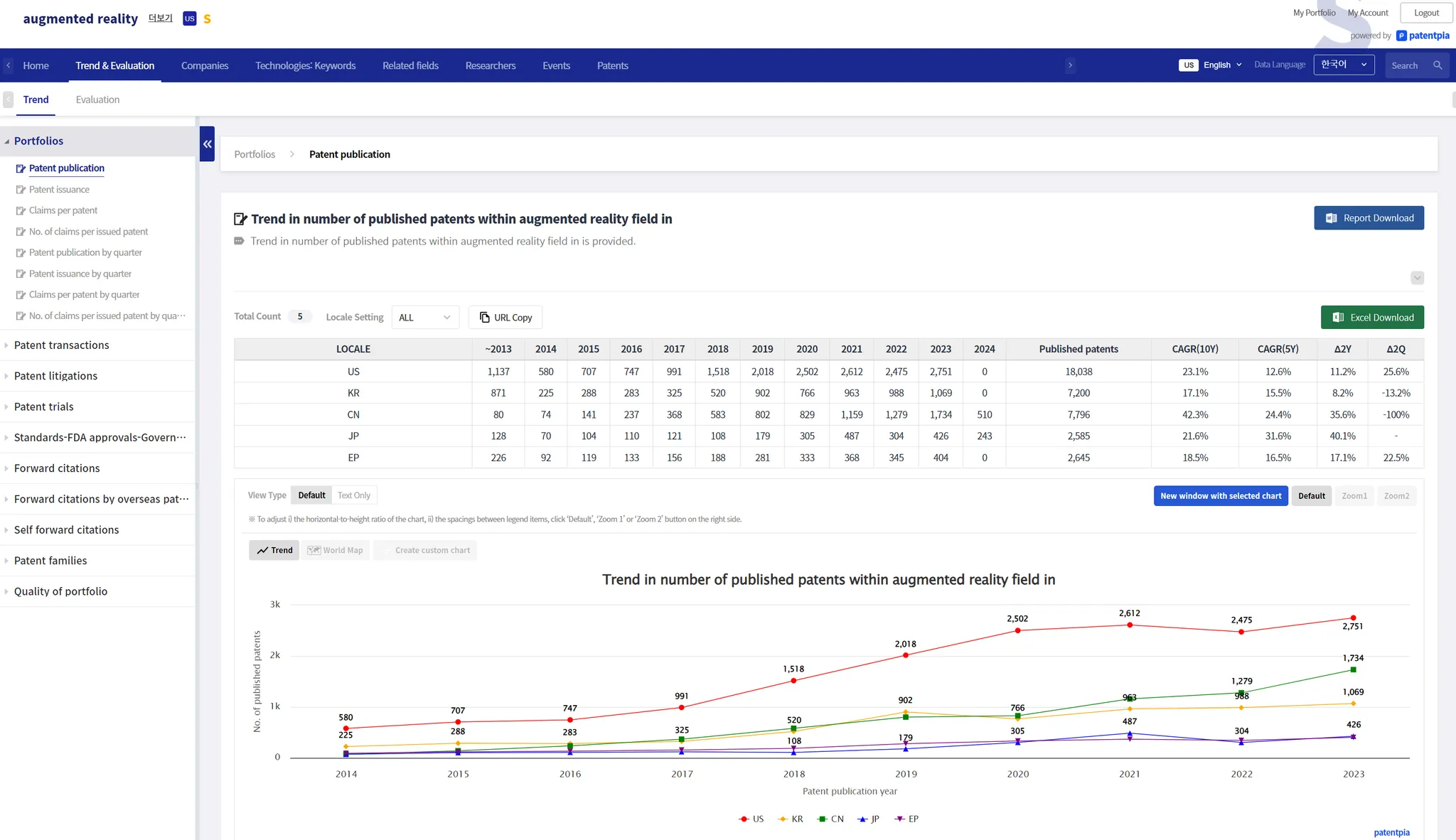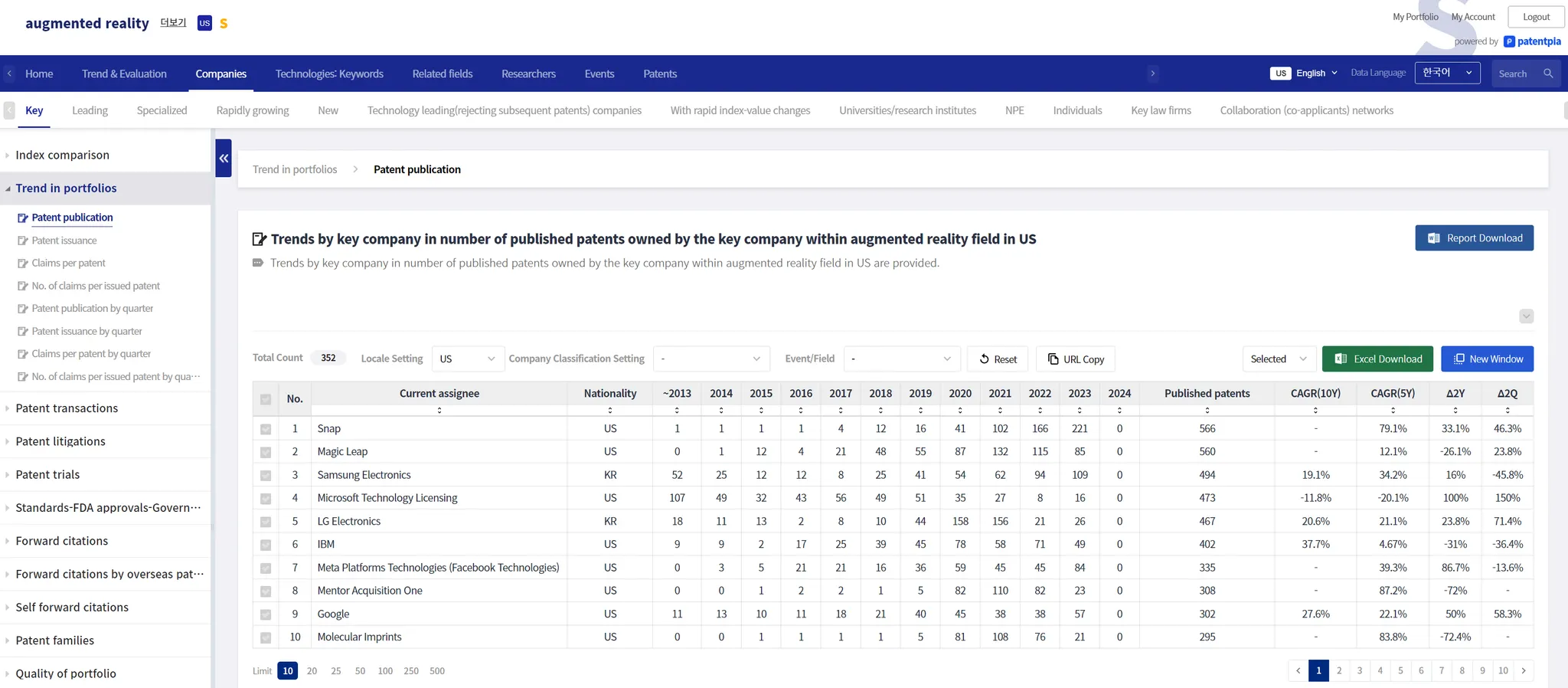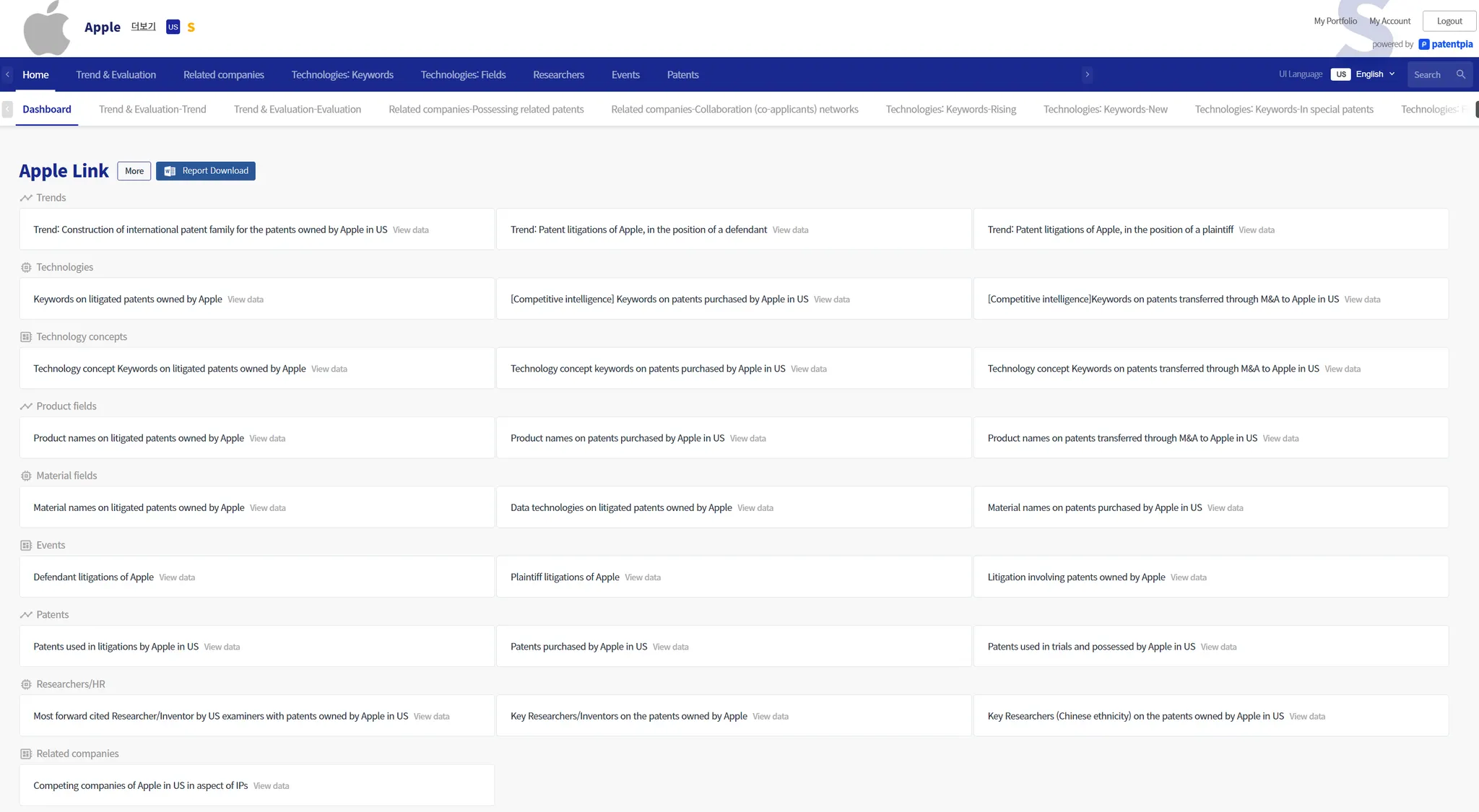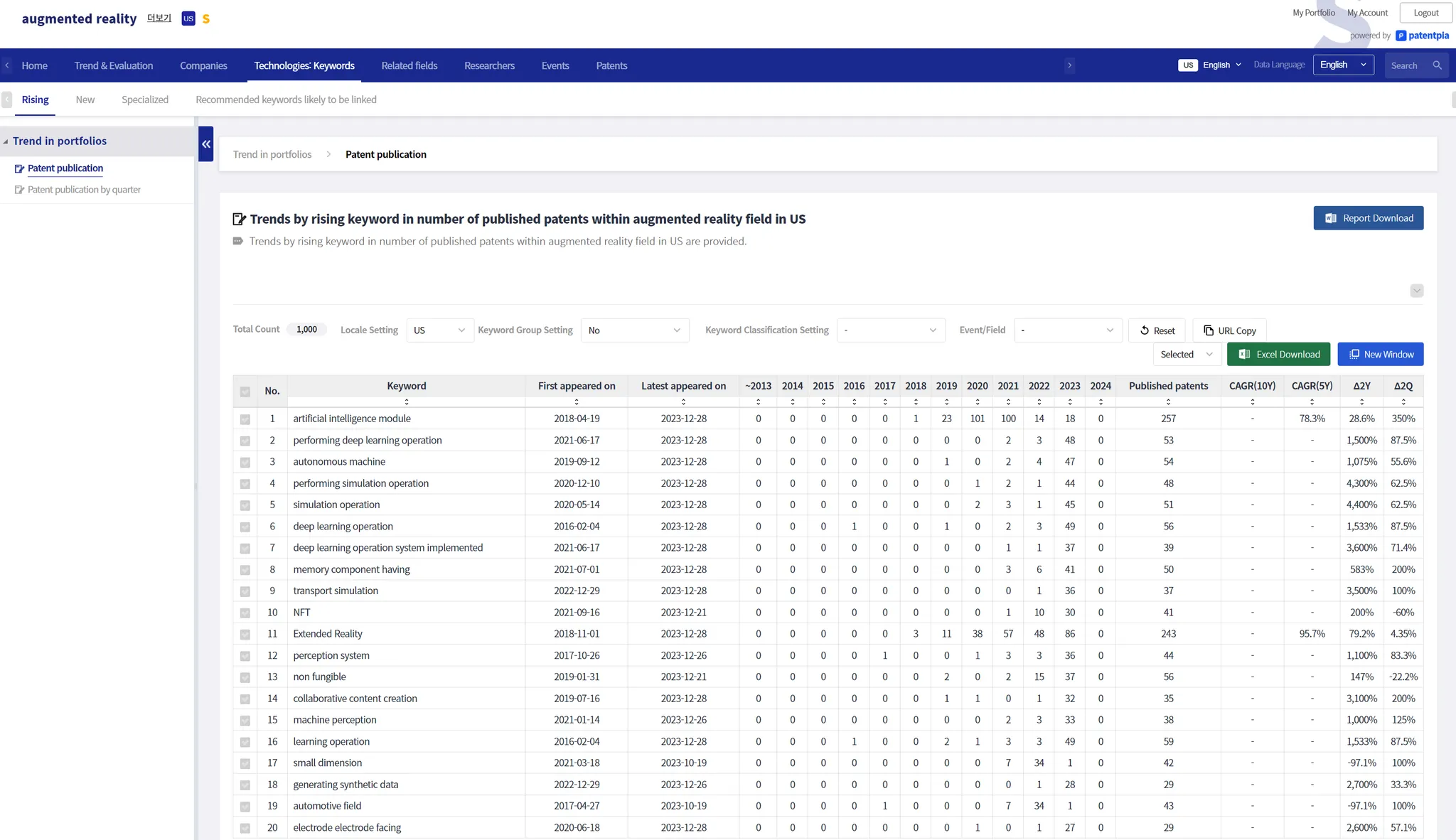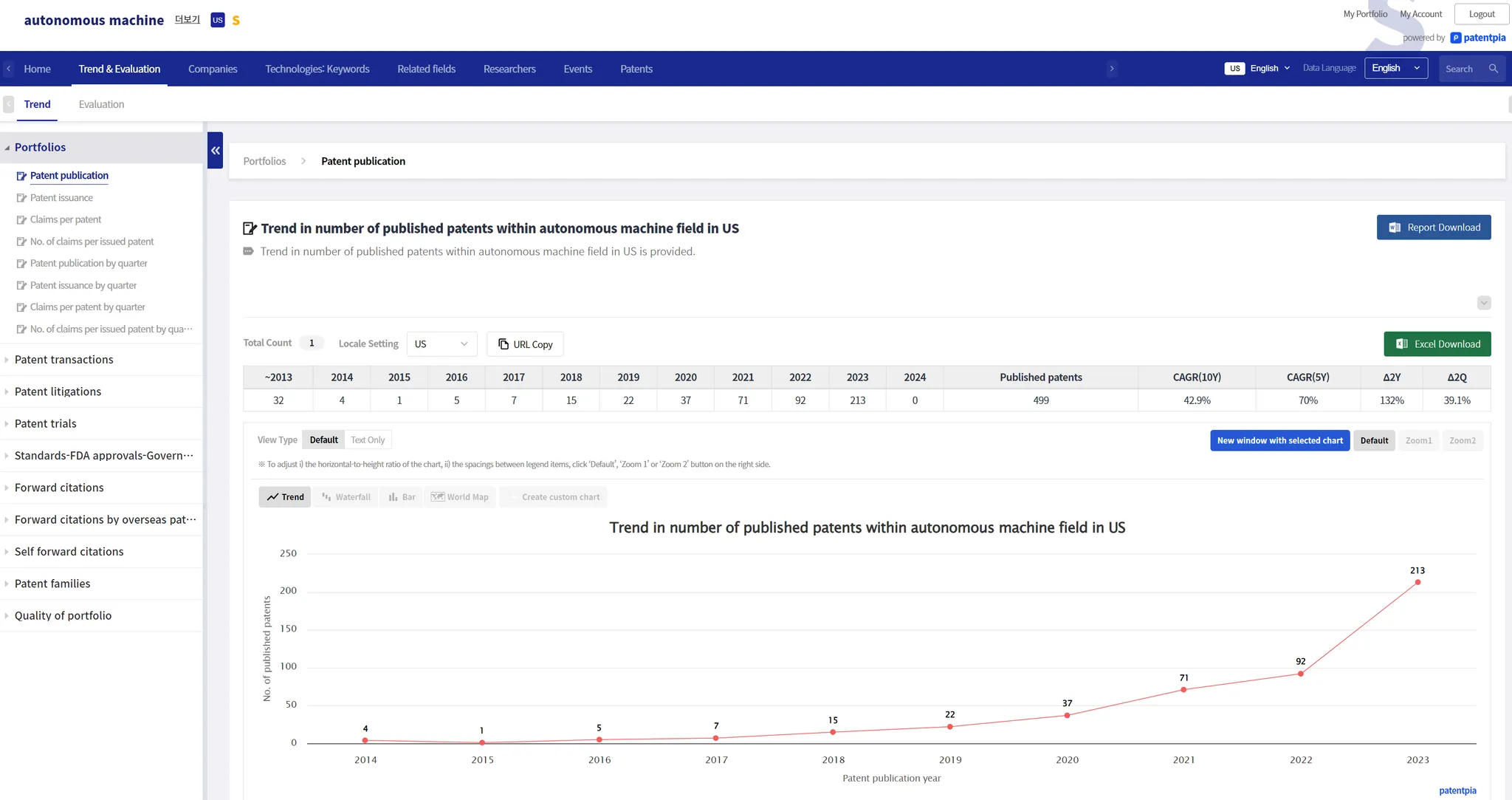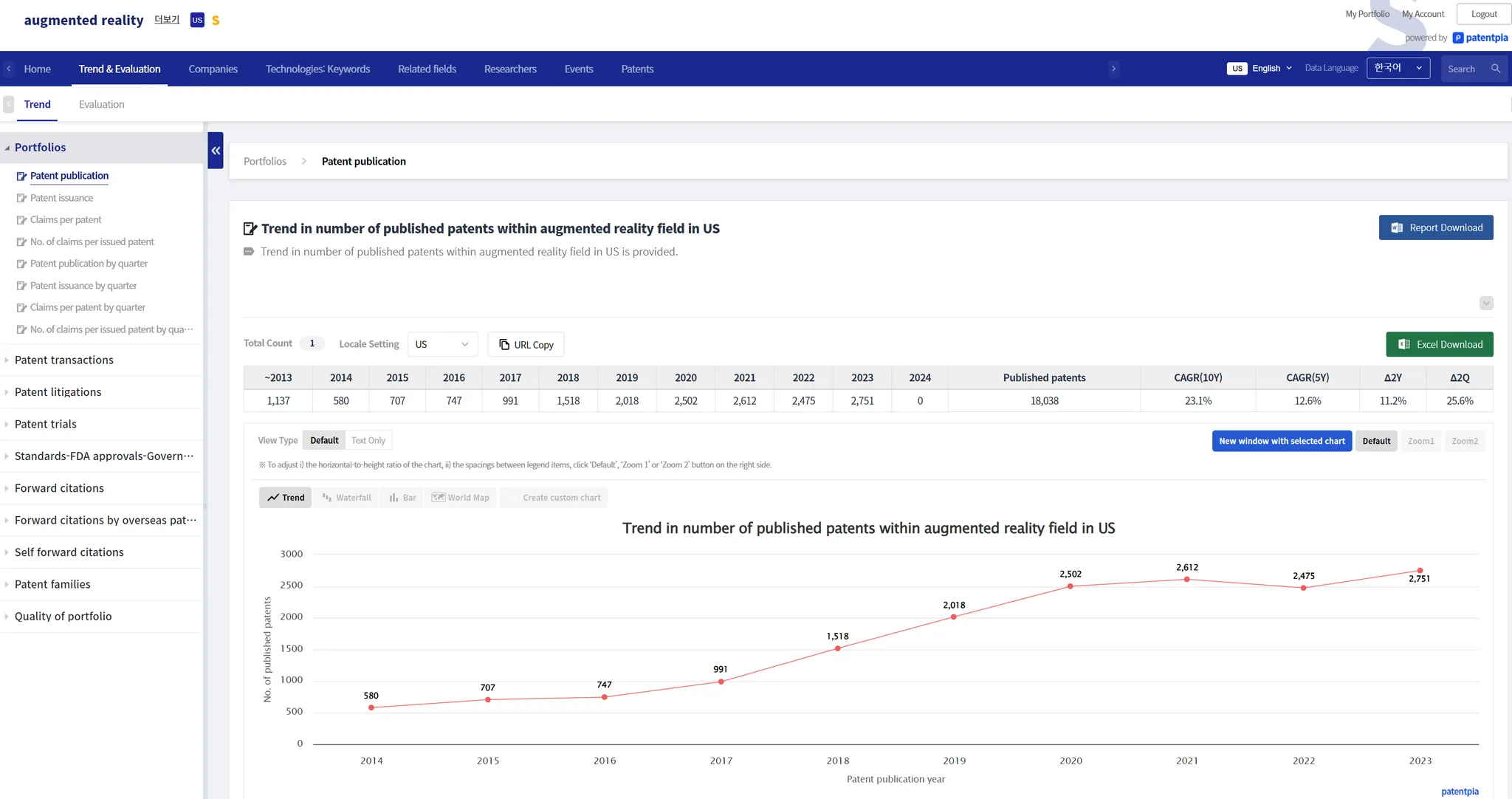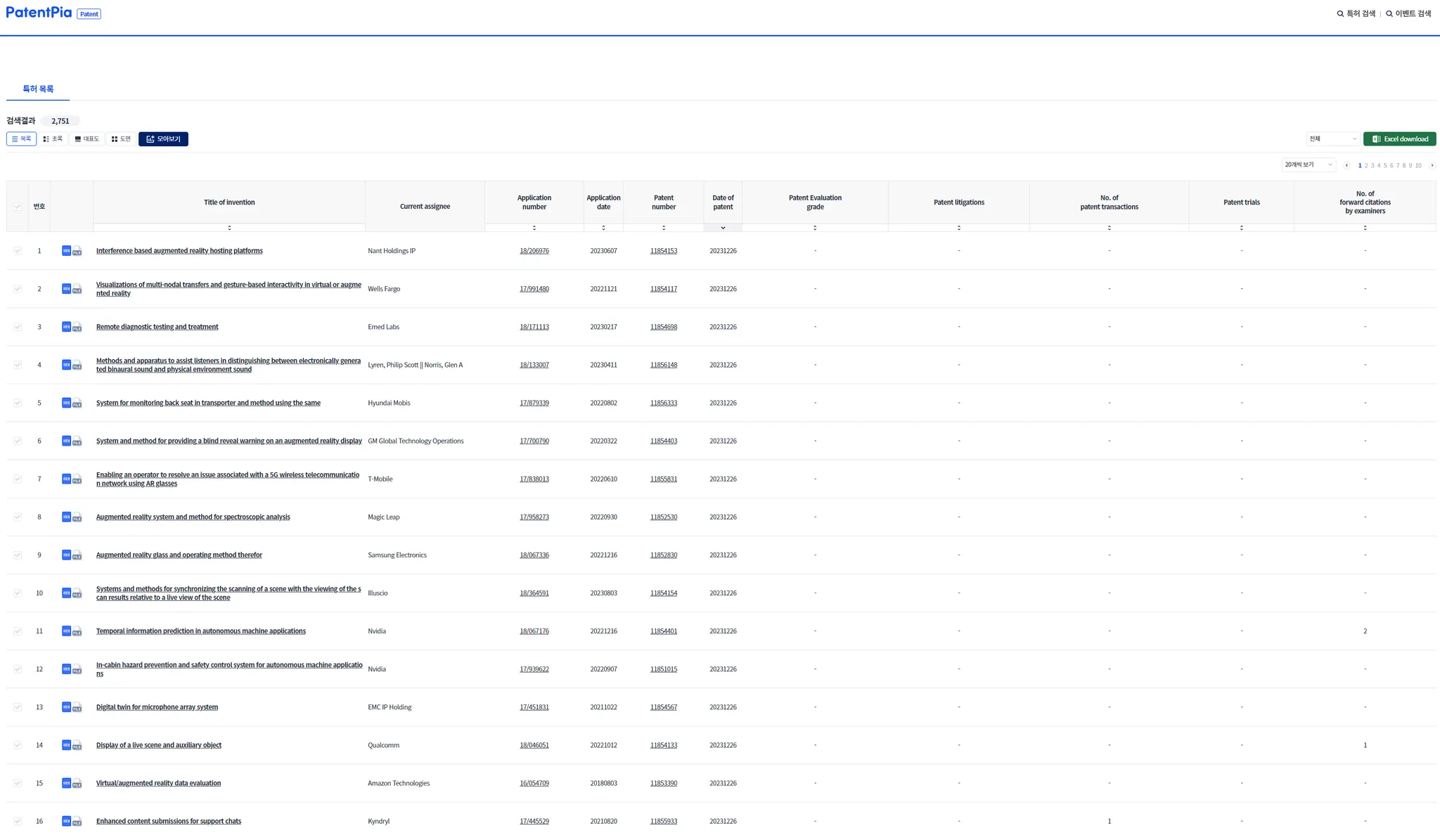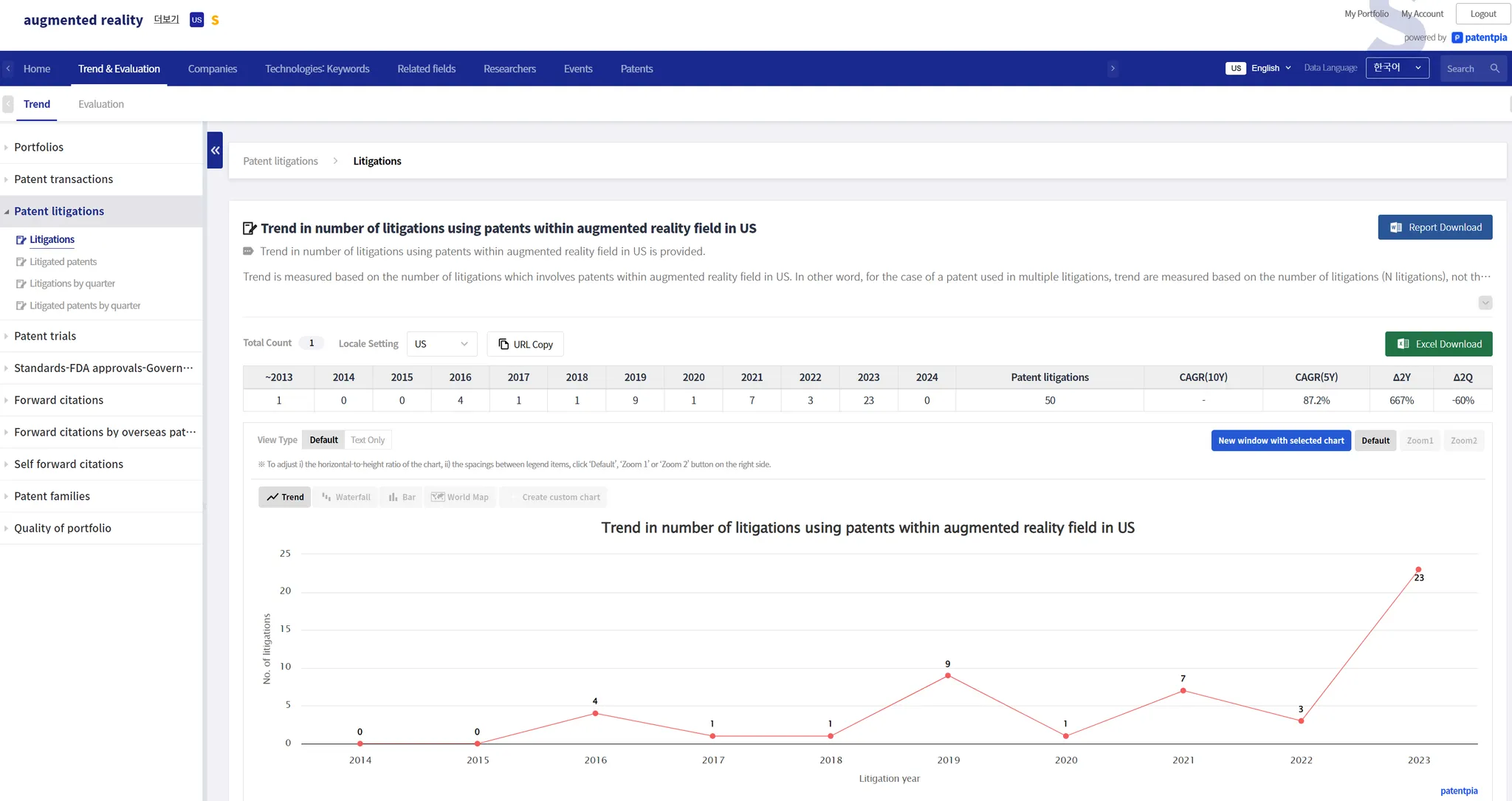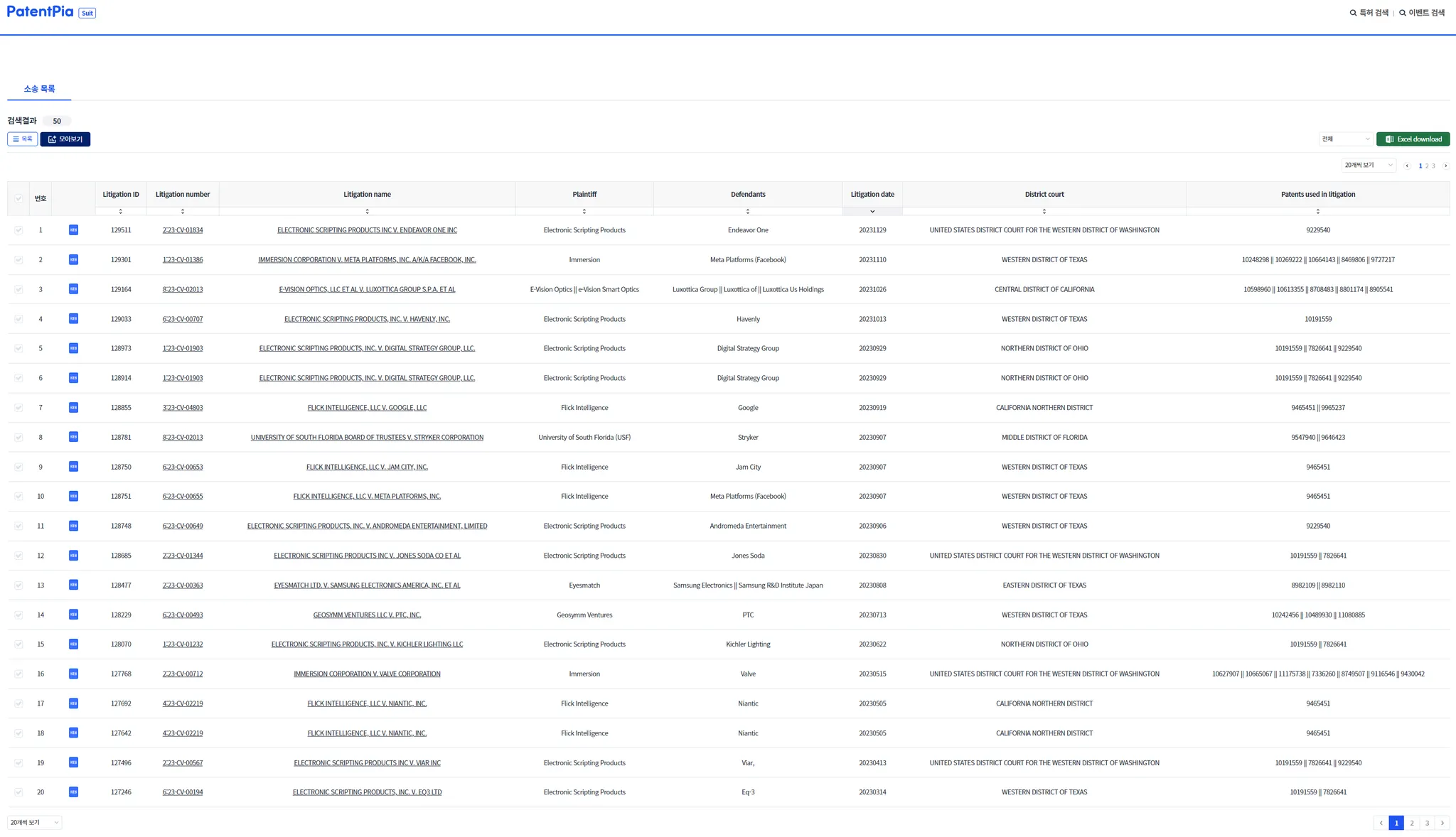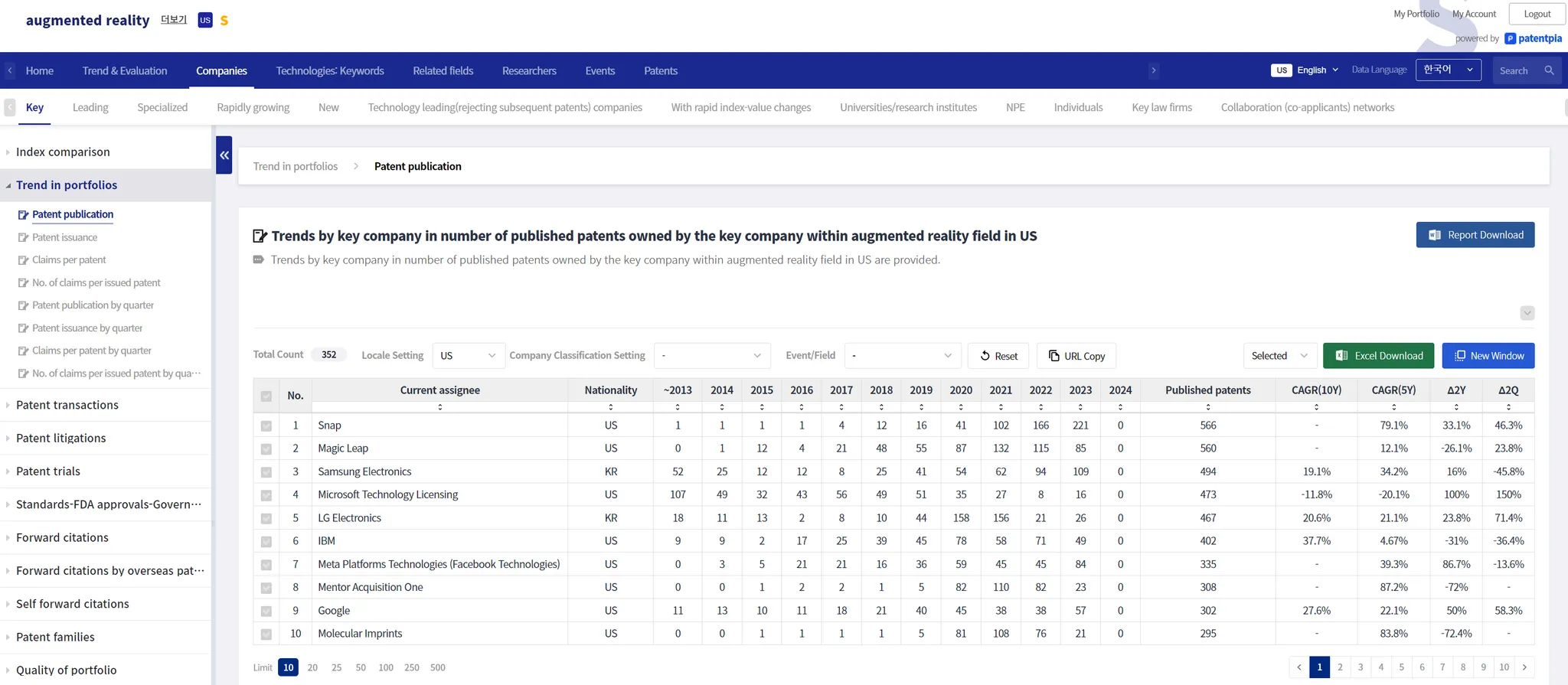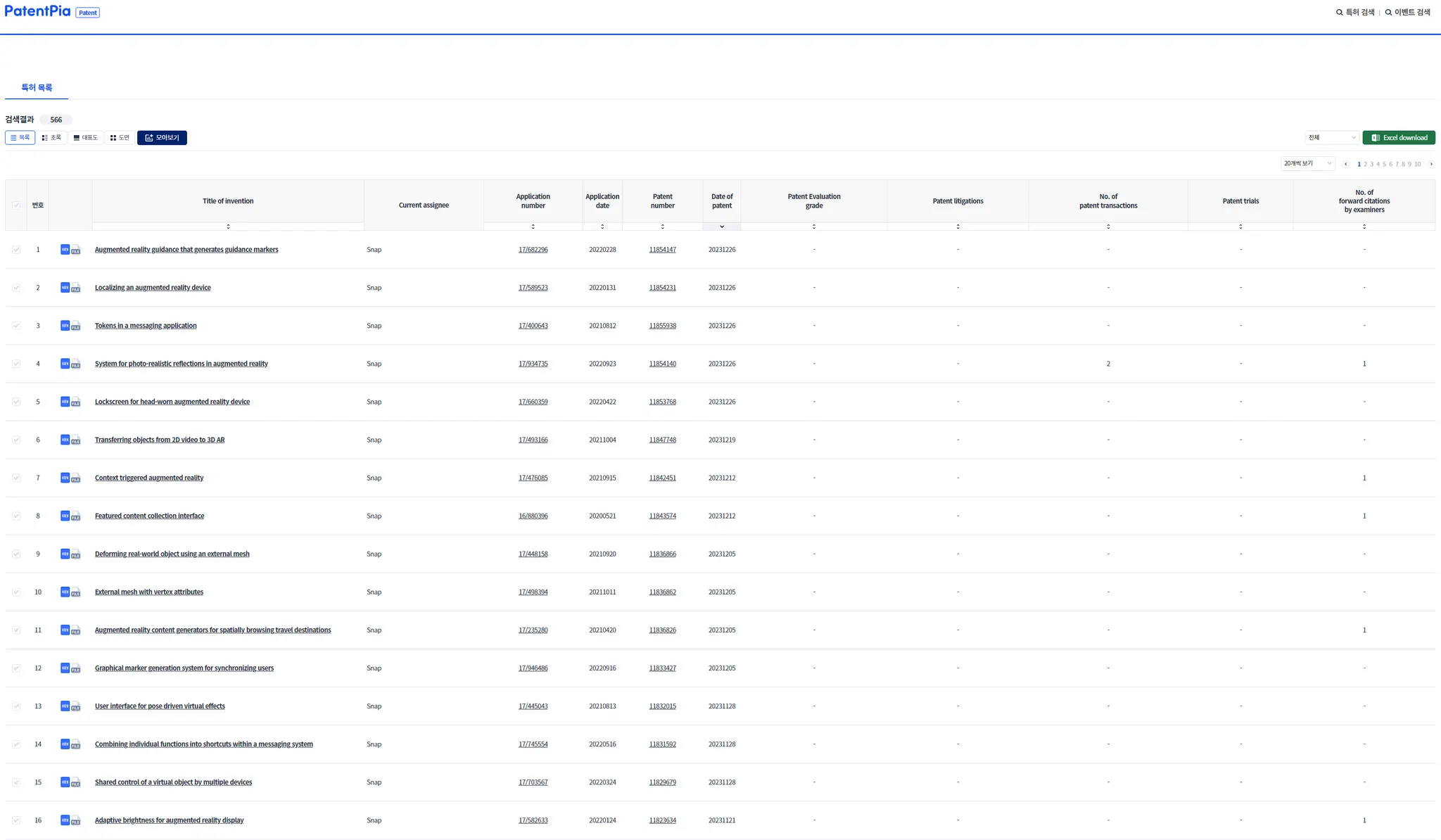Analysis result page function map
Using Apple as the interested company and augmented reality as the keyword of interest, this is an example of in-depth analysis of competitors/companies using PatentPia GoldenCompass. If you click on the chain(link) marks that are attached to each item in the above utilization map, the example page will open in a new window.
Form of the analysis result page
Among the analysis result pages provided by PatentPia, the largest proportion is i) n-line time series form, followed by ii) 1-line time series form, and then iii) n-line index form.
N-Line Time Series
The example below is in the form of an n-line time series.
N-Line Indices
The example below is in the form of an n-line index.
1-line time series
The example below is in the form of a 1-line time series.
Viewing functions
Sorting
Sorting General
Below the field names that make up the composition of the analysis table (e.g., current right holder, nationality, No. of published patents, etc.) is the sorting UI (upper-lower directional arrow UI). When you perform a sort using the sorting UI for the original field, you will be sorted by that field. Sorts are available in descending and ascending order, and are applied sequentially if you click multiple times. Sorting is applied to only one field (see Multi-field sorting X. If necessary, download Excel and execute multiple sorts in Excel).
When sorting is executed, the items that are output will change, and the contents of the chart that is generated in response to what is output on the page will also change. Furthermore, the changes are also applied to the report generated upon execution of the "Download Report" button.
Below is the result of sorting by the "No. of forward citations by examiners" field in descending order.
Sorting to find special items
If you use sorting wisely, you can easily find special items that are hidden (at the back of the full list).
For example, sorting in descending order by the "Concentration Rate" field will reveal companies with a high concentration rate. Companies with a high concentration rate are those that have a high percentage of patents in a particular field (in this case, "augmented reality") out of the total patents in a given nation held by that company. In other words, they are focused on this field, and are likely to be specialized companies (especially if they have a high No. of patents in possession overall, and have been accumulating patents steadily in the past).
Sorting to find special items is recommended to perform at the "Comprehensive Indies" or "All indies" menu.
Smart use of sorting on the keyword analysis result page
On the keyword analysis result page, for example, "First Appearance Day" or "Most Recent Appearance Day" appears. If you select "First Appearance Day" in reverse order, items such as keywords that didn't appear until the most recent day will appear. By applying this sorting to the keyword analysis result page, you can get technology sensing results with just one original click.
1.
Before descending sorting of "First Appearance Day"
2.
After descending sorting of "First Appearance Day"
3.
Filtering & Descending sorting of "First Appearance Day"(even after)
The page below shows the result of the "Keyword Classification" filter, with "Products-parts" selected as an example for the large classification and "Device in general" for the small classification.
View only selected in a new window
GoldenCompass reacts to what is output on the page to execute i) generate a chart, ii) generate a report, iii) download an excel, iv) share/open/reproduce, etc. Therefore, the selected n items may be more in line with the user's intent/purpose than all the items that are output. Of course, View Selected Only can be used in combination with "Filters", "Sorting", etc. to generate even more customized contents that are more in line with your intent/purpose.
View only selected is executed by i) selecting the original selected item, ii) clicking the "New Window" button.
1.
While selecting items + before clicking "New window"
2.
After clicking "New window"
When you click "New window", the analysis results of only selected items will be opened in a new window, and the selected items will be used to i) generate charts and, when you click the "Report Download" button, ii) generate reports. You can copy the URL of the address window and utilize it to share/open/reproduce the page with only selected items. By clicking the "Return to original page" button in the top left corner of the page, you can transfer to the analysis result page before selecting items.
•
Tip. When executing the “View selected only”, it is recommended that you increase the "Output count limit" from 20 to 500, which is established as 10 by default. If the selected items have common characteristics (e.g., company nationality or a common part of the company name if it's a list of company items), it's useful to apply filters to them before selecting them.
All nations
In GoldenCompass, you can get a comparison analysis of trends by nation with just one original click. While our analysis is at the nation (intellectual property office) level, as an exception to this principle, a comparison of trends by country can be useful in many ways.
For ii) Field items such as keywords/technology fields/products-parts fields/materials-materials fields/patent classifications (CPC/IPC, etc.)/concept fields, etc., comparisons by nation are 100% supported. However, among i) entity items such as companies/researchers/law firms, we are expanding the group of companies that can be compared with companies by country, focusing on global conglomerates with a large number of patents in possession/listed companies in each nation/companies related to special themes. Regarding researchers, we will support them in the medium to long term view due to various issues such as differences in name marking of same-name persons/nations. As a witness, representative patents are not subject to country-by-country comparisons because they are handled by national intellectual property offices.
1.
Before selecting nation - Provide trend analysis for the default nation
2.
After selecting all nations - Provides a comparison analysis of trends across nations
More view (coming soon)
Filtering
There are a variety of filters available for the analysis provided by GoldenCompass. When using filters, you can effectively narrow down the analysis results so that only those that meet your intent/purpose are output/utilized.
Conversion
GoldenCompass supports i) switching the nation under analysis, and ii) switching the language, without any complicated procedures.
Switching the country to be analyzed is 100% supported for i) field items, such as keywords/technology fields/products-parts fields/materials-substances fields/patent classifications (CPC/IPC, etc.)/concept fields, etc. However, for i) entity items such as companies/researchers/law firms, we are expanding the group of companies that can be compared with companies by country, focusing on global conglomerates with a large number of patents in possession/listed companies in each nation/companies related to special themes.
For details on nation and language switching, please refer to the "Country-Language settings area" page.
Charts
GoldenCompass provides a variety of visualization outputs. You can select various charts with just one original click. Furthermore, it also provides a "Free Chart" feature that allows users to individualize/customize visualization results by themselves. GoldenCompass is continuously working on the kind and utilization of visualizations (sharing/open/reproduction, dashboard/business, etc.).
For more information on charts, see the "Chart Area" page
Connection
Drill down connection
The most utilized connection is the drill down connection (company → technology item in company, company → researchers in company, researchers → technology item in researchers, technology item → technology item in company, etc.).
Transferring a drill down
For example, on the page below, click "Apple".
Drill down After
When you click "Apple" on the "augmented reality" screen, the analysis result page for "Apple's augmented reality" appears as shown below. The "Apple's augmented reality" page provides more than 100 to 2,000 different analysis contents for the compound (company & keyword) item "Apple's augmented reality". The example below is the simplest example, showing trends in patent applications in the US for "Apple's augmented reality".
upper connection
From a drilled down page, you can go to the page of the upper item with just one click. On the "Apple's augmented reality" page, which targets compound items, there are two upper items. One is the keyword item "augmented reality" and the other is the company item "Apple".
Clicking "augmented reality" transfers you to the drill down transfer page, the keyword item "augmented reality" page.
Click "Apple" to go to the company item "Apple" page.
Clicking "Apple" takes you to the page for the company item "Apple". Below is the page for the company item "Apple".
Horizontal connection
The most utilized horizontal linking is between field items such as keyword → keyword, etc. and field items such as keyword/technology field/products-parts field/materials-materials field/patents related to field (CPC/IPC, etc.)/concept field.
As an example, we illustrate the horizontal linking feature with a keyword → keyword connection.
from keyword to keyword
GoldenCompasss provides an analysis of co-occurring keywords, which are co-occurring keywords in the same US patent for the keyword item "augmented reality".
Click on "autonomous machine" as an example of co-occurring keywords.
The analysis result page for "autonomous machine" is connected.
•
(Note) You may want to know all US patents where "augmented reality" and "autonomous machine" co-occur. There are two ways to achieve this purpose: i) clicking numbers, and ii) utilizing the PatentPia Search service. To quickly find all US patents without any special restrictions, you can utilize the clicking numbers feature. (coming soon) To utilize the PatentPia Search feature, step 1) access the PatentPia Search page, step 2) entering "augmented reality" and "autonomous machine" by “AND” condition in the keyword field at "Entering Search Terms" field.
Clicking numbers
All PatentPia services, including the GoldenCompass service, endeavor to provide as much detailed supporting data as possible. GoldenCompass's analysis results in a variety of numbers, and you may want to know the rationale or list of underlying data for the numbers (for various purposes, such as detailed review, detailed reanalysis, etc.).
Numbers can be i) counts, such as No. of patents, ii) shares, such as share, etc., iii) densities, such as ratio, value per patent, etc., etc.
Currently, GoldenCompass provides a list of rationales for counts. The items for which counts are provided are i) simple counts, ii) counts of events, etc. However, we do not yet provide counts for related items such as No. of forward citations, etc. but we are planning to do so soon.
The pages where the list of evidence for the counts is provided are: i) 1-line time series (trend) ii) n-line time series (trend).
•
The N-Line Indices page does not provide a list of rationale for counts; however, all of the indices that appear on the N-Line Indices page are included in the N-Line Time Series (Trend) menu, so you can utilize the N-Line Time Series menu to provide a list of rationale.
•
When you click on a numerical value that appears on a chart, a list of supporting data will be provided (coming soon)
1.
Number of patents on the 1-line time series page
1) Before clicking on the original numerical value
2) After clicking the original numerical value
If you click on the numerical value under No. of published patents, the page like below appears.
•
If the numerical value is large, it may take some time. Numerical values over 10,000 may not be served.
2.
Number of events on the 1-line time series screen
1) Before clicking the original numerical value
2) After clicking the original numerical value
3.
N number of patents on the N-line time series page
1) Before clicking the original numerical value
2) After clicking the original numerical value
4.
N number of events on the N-line time series page
1) Before clicking the original numerical value
2) After clicking the original numerical value
Share
(Almost) all analysis results of GoldenCompass are shared with others via URL on a page-by-page basis.
URLs can be inserted into emails, etc., or combined as hyperlinks in other documents, videos, etc. When someone clicks on the URL or hyperlink, or an item with a hyperlink, the analysis result page opens. The shared analysis result page will also open for users who do not have the right to your account(without requiring them to sign in). (Coming soon)
Download
All lists on the analysis result page provided by PatentPia GoldenCompass are downloaded as an MS Excel file.
In principle, the contents of the Excel file that is downloaded are downloaded as they appear on the page. However, in most pages, much more items are downloaded than what appears on the page. The list of downloaded items is constantly expanding.
The downloaded contents have information about the origin of the analysis result page (nation), its own (selected/input) items, and the menu scheme (large, medium, small, and detailed), giving you context/surroundings about what the downloaded contents are about.
The contents of the excel file are given various links. The links include: i) mandatory links that are connected to the analysis result page, ii) links to individual items (e.g., companies/keywords, etc.) that are included in the analysis result page. When you click a link, you are connected to the analysis result page. The analysis result page provided when a link is clicked will also open (without a separate login) for users who do not have the right to the account.(coming soon)
Related contents
•
.