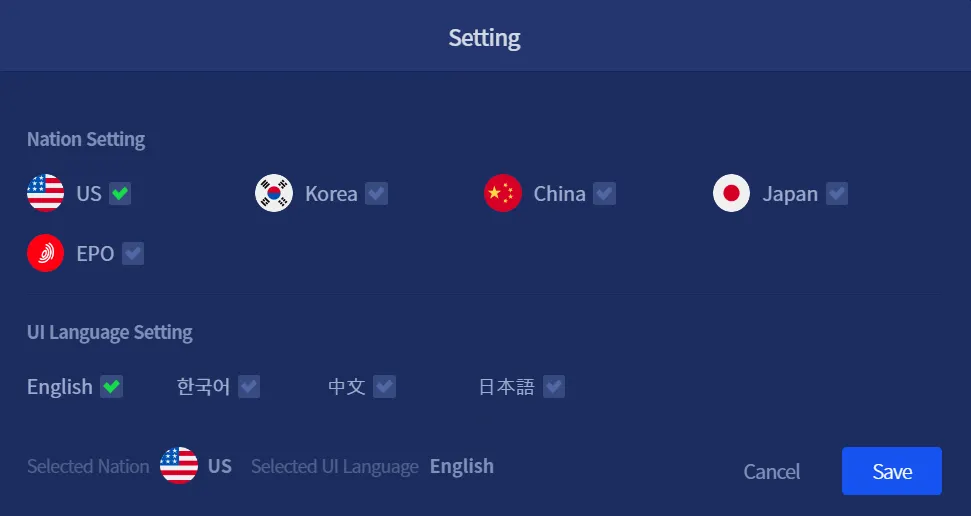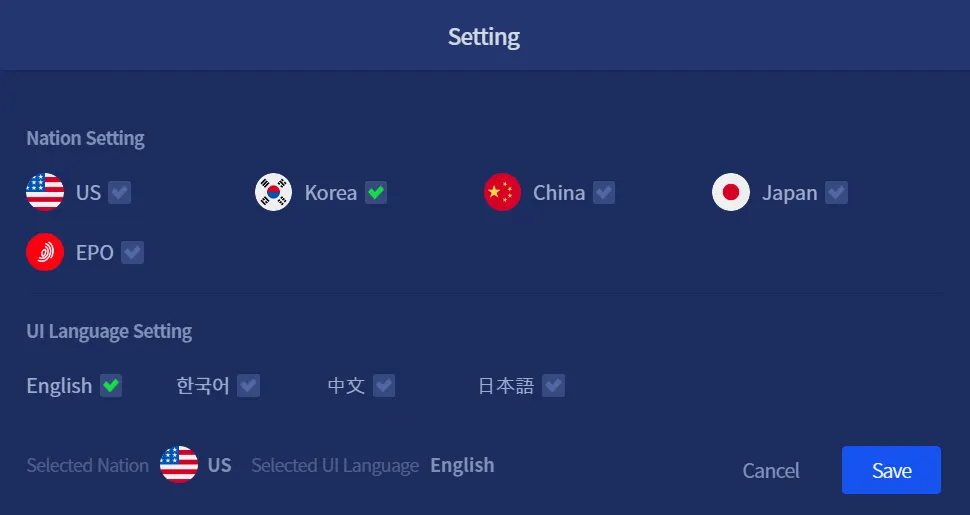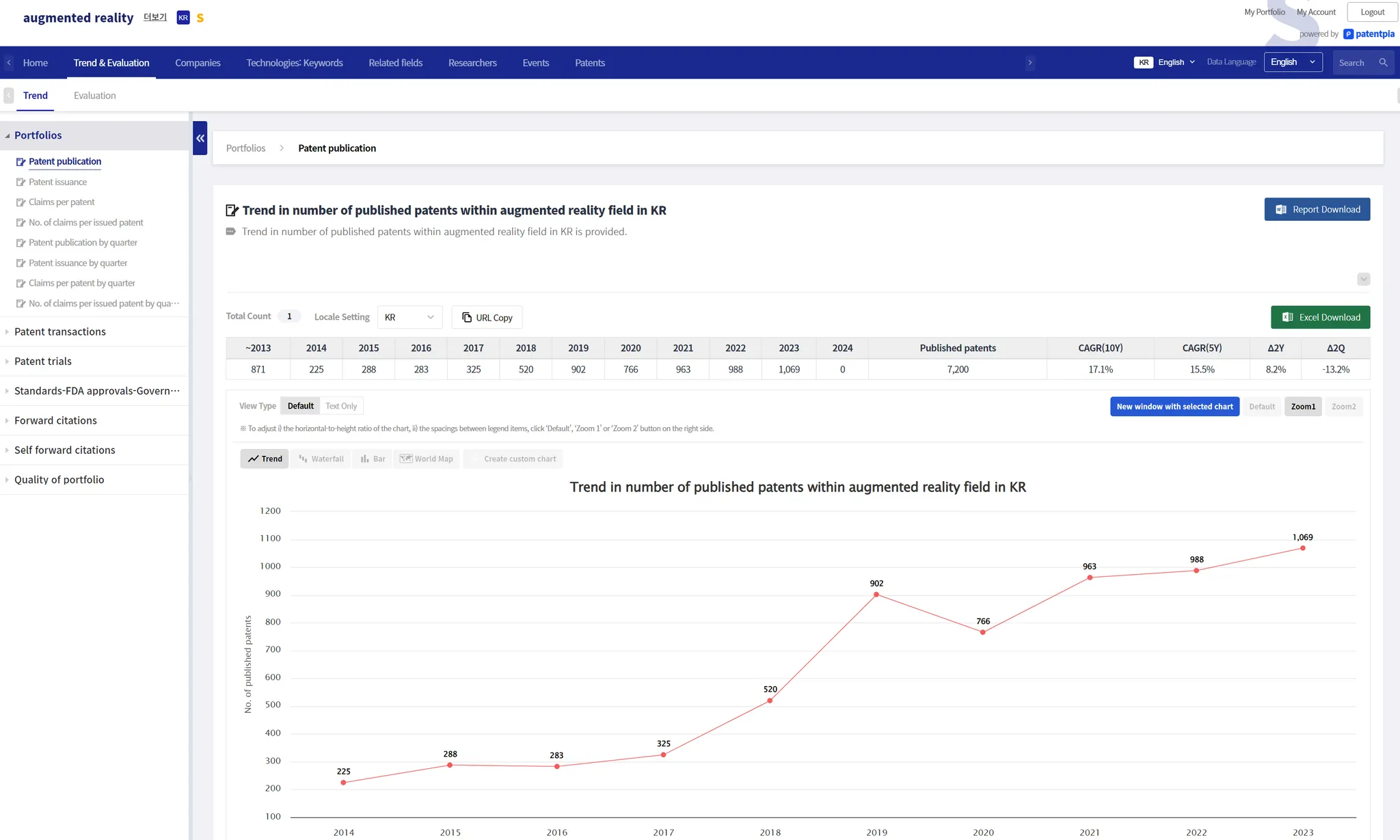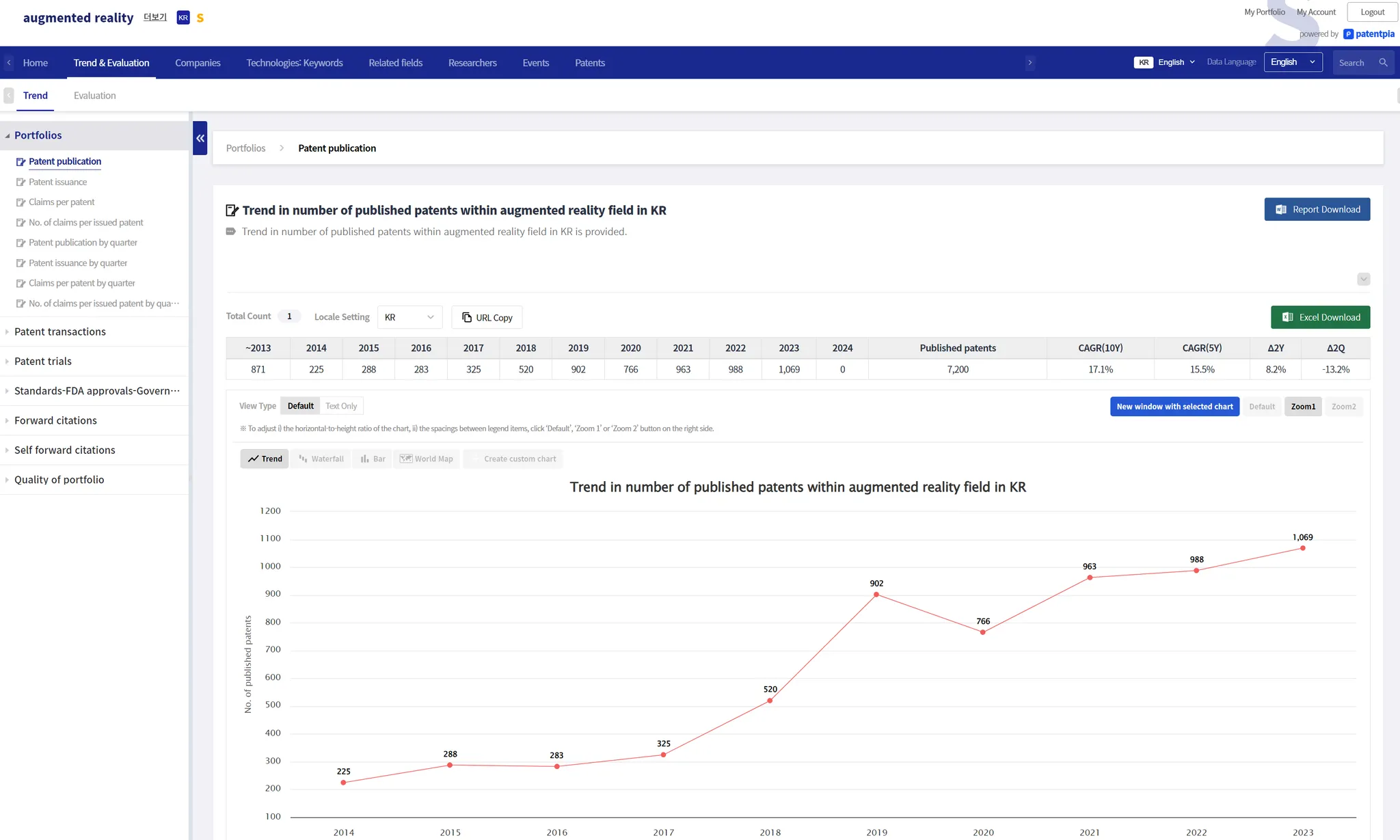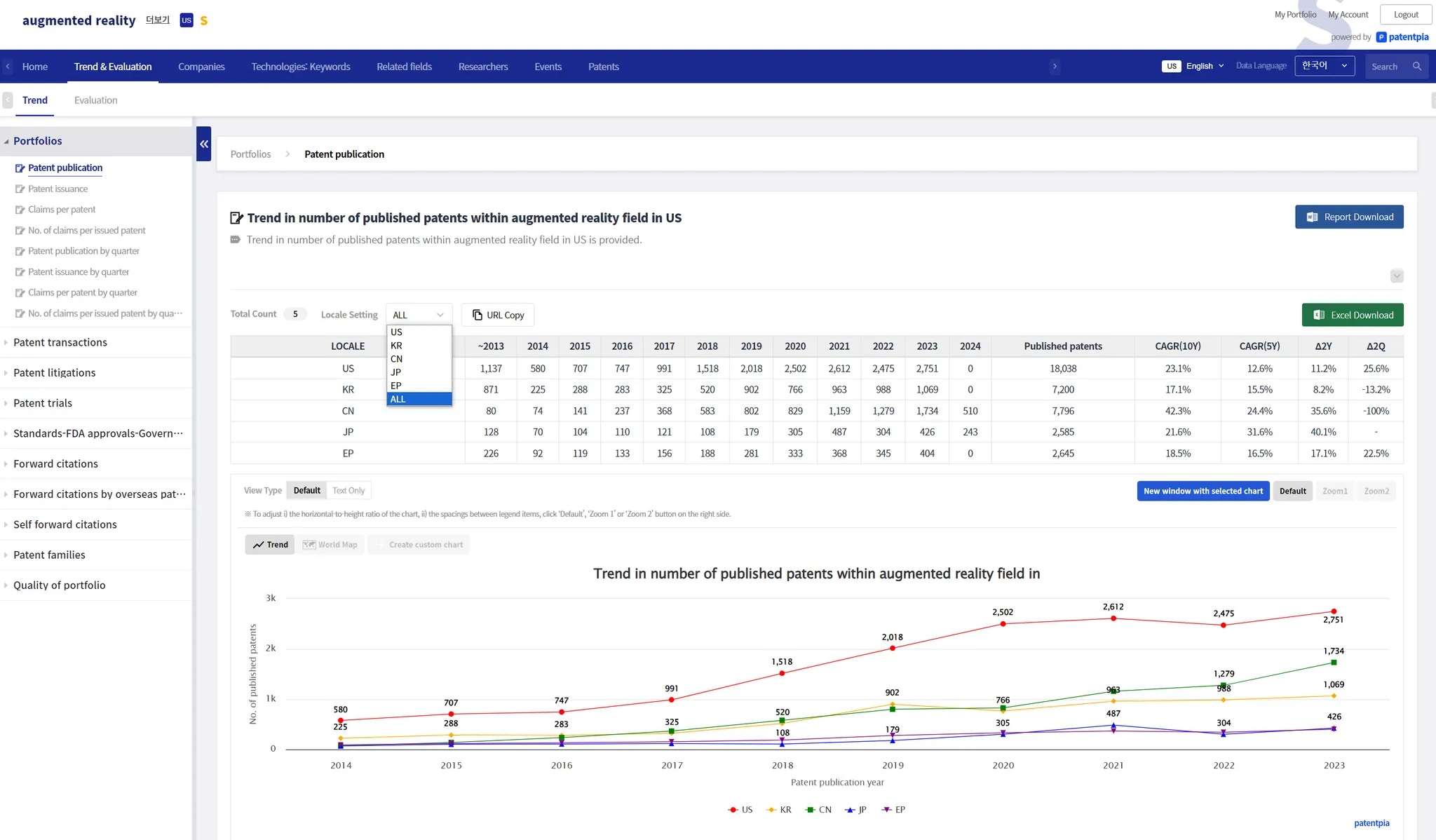Nation and language settings
All analysis contents of PatentPia GoldenCompass are provided on a nation (intellectual property office) basis. Therefore, you need to specify the nation (intellectual property office) that is the reference, and all contents will be provided based on the specified nation. Of course, there are cases where comparison analysis contents between nations (intellectual property offices) are provided.
The language you set in the Nation and Language settings is the user interface (UI) language displayed on the page. UI languages include menu names, descriptions/annotations, and analysis/chart frames that provide analysis/chart data rather than analysis/chart data.
On the other hand, the language setting for displaying the analysis data itself, which corresponds to the content of the analysis results, is not set in "Nation and language settings" but is set on individual analysis result pages. The analysis data itself includes the names of companies/researchers/law firms, keywords/technologies/products-parts/materials/substances/patent classification (CPC) titles, patent invention names or abstracts, etc.
Nation and language setting location
How to set nation and language
1.
Setting the Nation
•
Select the nation (intellectual property office) of the original analysis. The default is set to "US".
2.
UI language setting
•
Select a UI language that you are comfortable using. The default UI language is set to the user's browser language. However, if the user's browser language is not supported, English is set as the UI language.
Change the nation on the analysis result page
Necessity to change the nation
When you are viewing the analysis results for the United States of America (US) for an item being analyzed, such as a specific technology, you may want to view the analysis results for a different nation.
To change the nation
•
(before)Analysis results_US targeted
•
(before)Nation settings page
•
(after)Nation setting page
•
(after)Analysis result_KR
•
(Note) When you change the nation in "Nation and Language Settings", the analysis target nation changes completely (from page 1 to page 2, which provides analysis results for nation 2). To return to nation 1 again, you will need to select nation 1 again in the "Nation and language settings".
•
(Note) The URL address of your web page has also changed. So, if you share a URL, when the recipient clicks on the shared URL, they will see an analysis for CN.
•
So, if you just want to check out the other nation temporarily (keeping page 1, but temporarily providing analytics for nation 2), see "Changing the nation on the analysis result page2" below.
Get analysis results while changing nations
Need to temporarily change the nation
Sometimes, you may want to view analysis results for nation 2 without setting the nation in the "Nation and language settings". In this case, use the "Nation filter" located just above the analysis results table.
How to temporarily change the nation
•
(before)Temporarily change the nation
•
(after)Temporarily change nation
(Note) Changing the nation in the "Nation filter" does not change the URL address of the web page. Therefore, if you share a URL and the recipient clicks Shared URL, they will still see the analysis results for the US when reloading the page.
However, even in this case, if you click "Copy URL" next to "Nation Filter", you can get the Analysis result page for KR (temporary) from the US-based analysis results. If you copy and share the URL (aka deep URL) in the address bar of this page, the same analysis result will be reproduced.
Comparison analysis of all nations at once
Need for comparison analysis by nation
There are times when you want to see a comparison of the analysis results for multiple nations. In this case, use "All" in the "Nation Filter" right above the analysis results table.
Analysis method for comparison by nation
Below is the result of selecting "All" in the "Nation filter".
(Note) Selecting "All" in the "Nation Filter" does not change the URL address of the web page. Therefore, if you share a URL, clicking Shared URL on the recipient's end will still result in an analysis for the US when the page reloads.
However, even in this case, if you click "Copy URL" next to "Nation Filter", you can get the (temporary) "All" analysis result page from the US-based analysis results. If you copy and share the URL (aka deep URL) in the address bar of this page, the same analysis results will be reproduced.
(Note) The "Nation Filter" is available in the trend analysis for keywords, technologies, products-parts, products-materials, and patent classifications (CPC, etc.). For companies, each nation must have an n:1 mapping between the company name and the company entity in its own language for this feature to work. Currently, a "nation filter" is working for the global 1,000 largest companies. We will prioritize listed companies and other major companies by nation to broaden the scope of companies that this feature works for.
Related contents
•