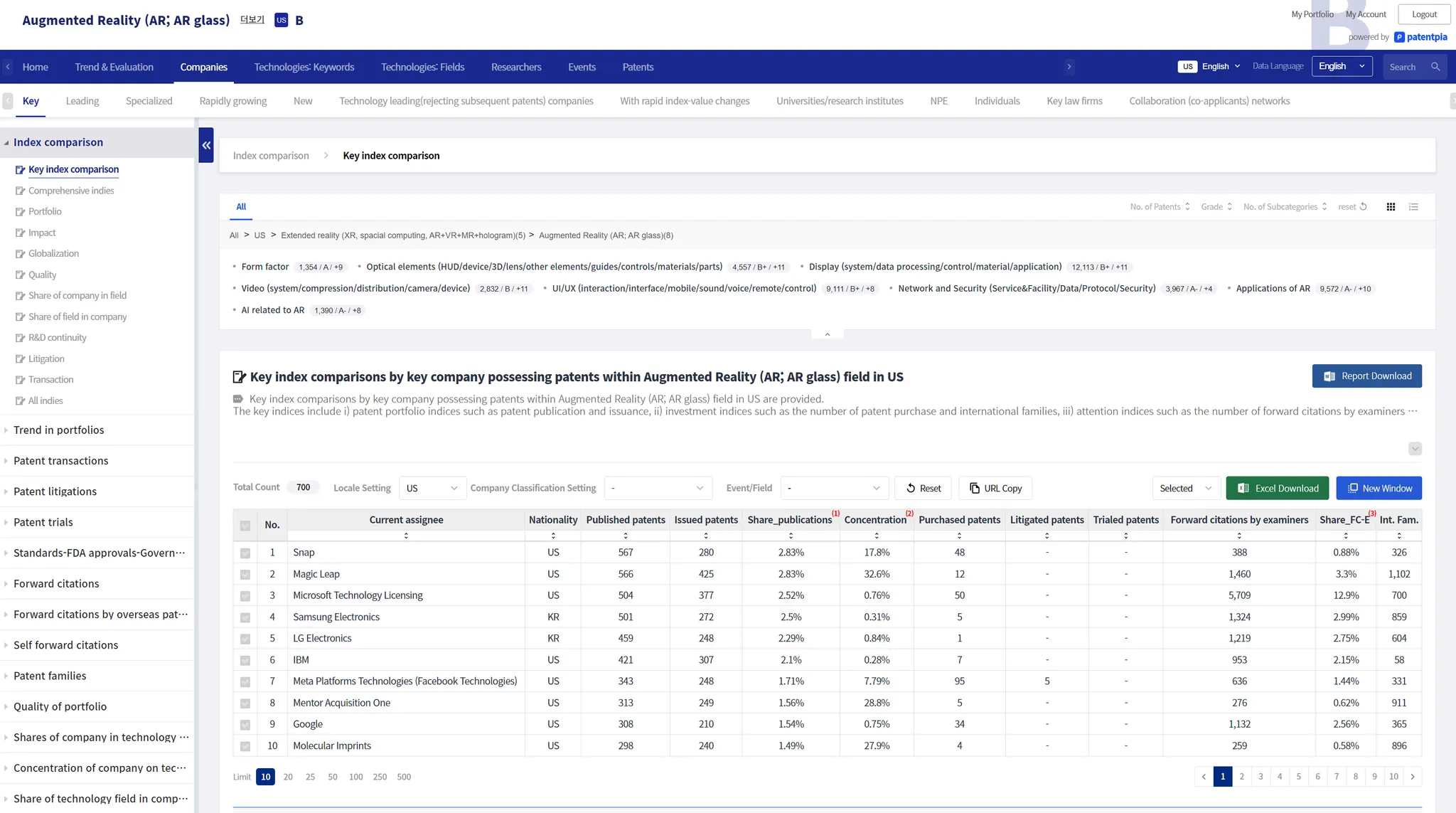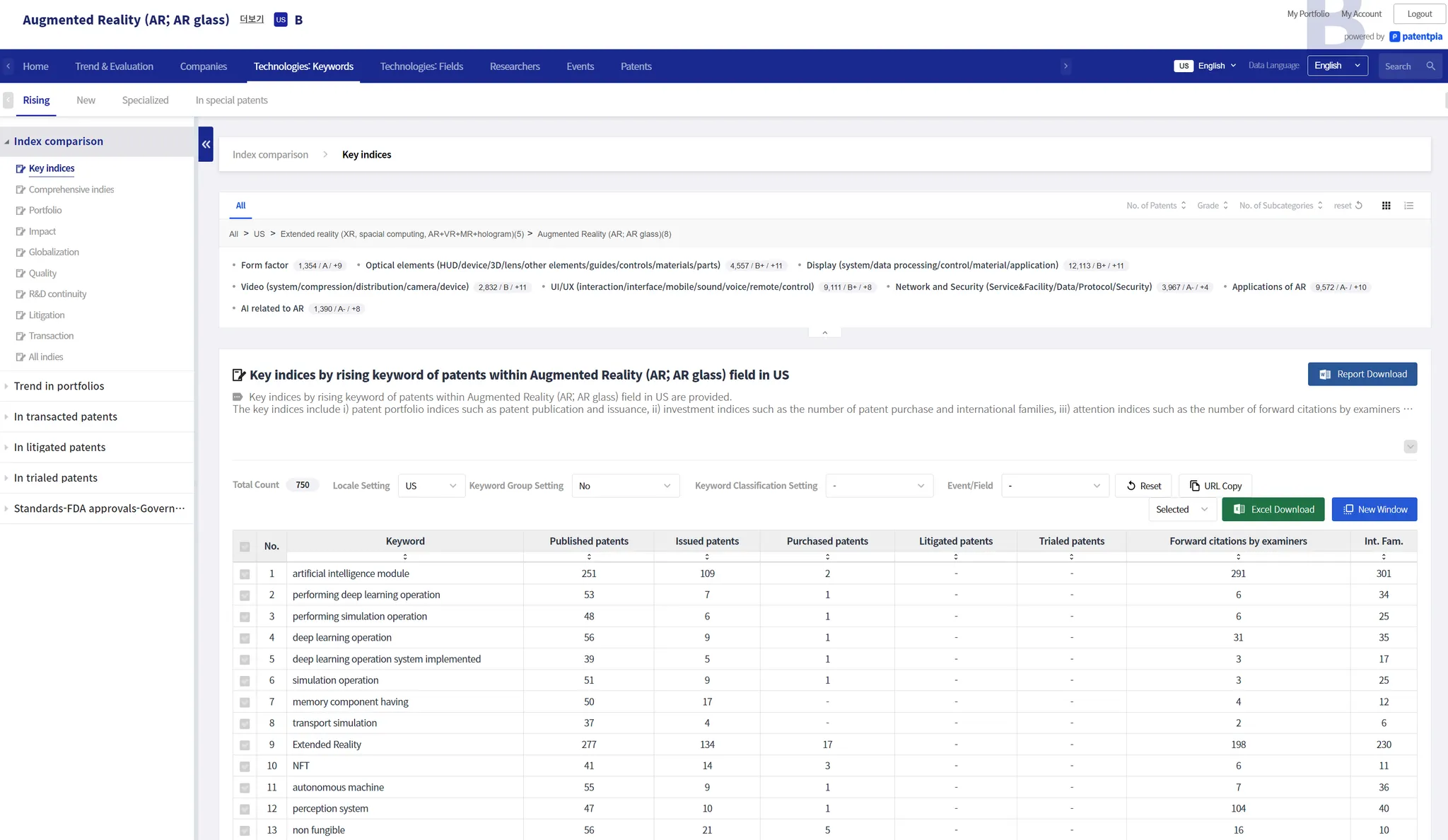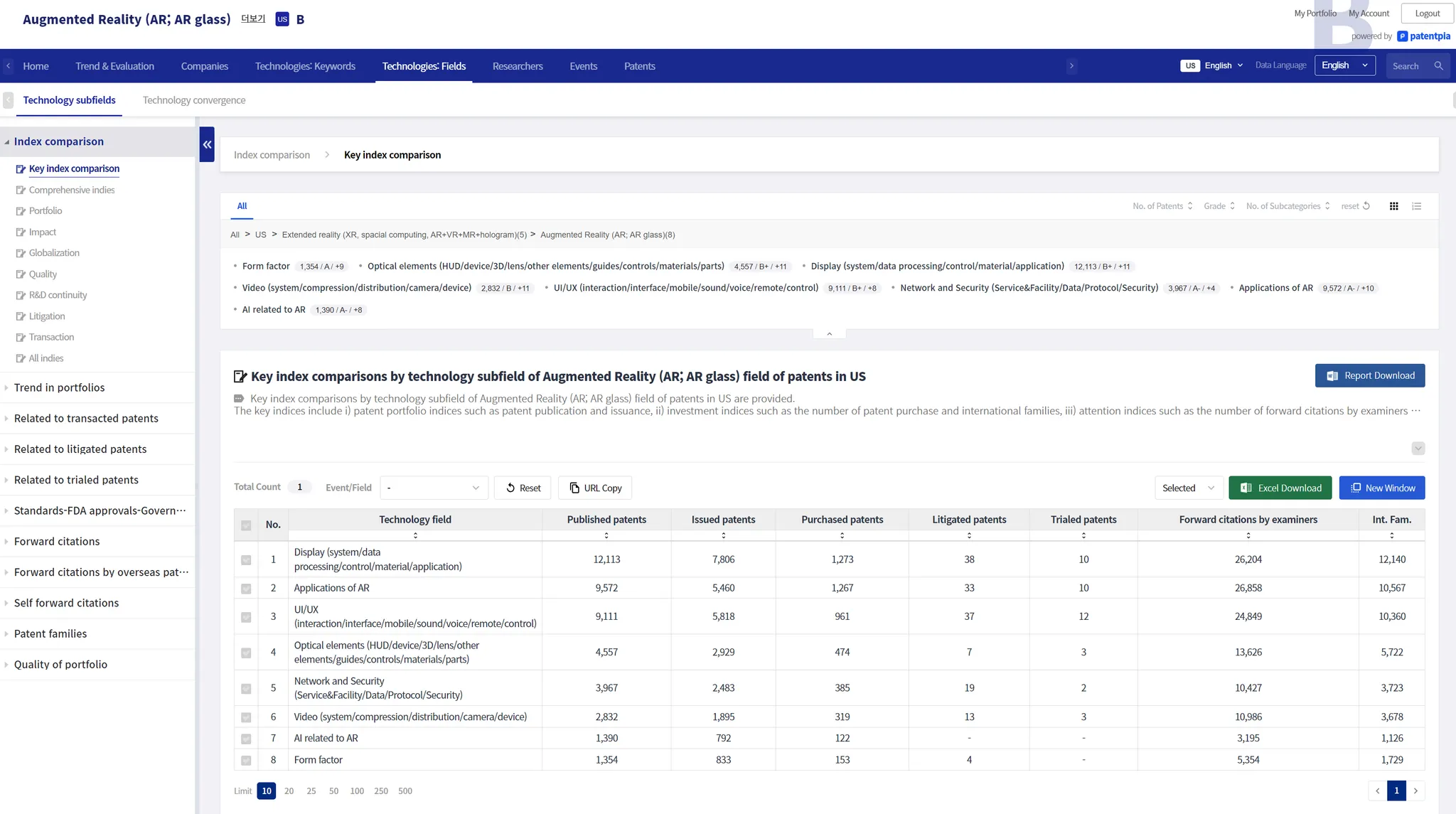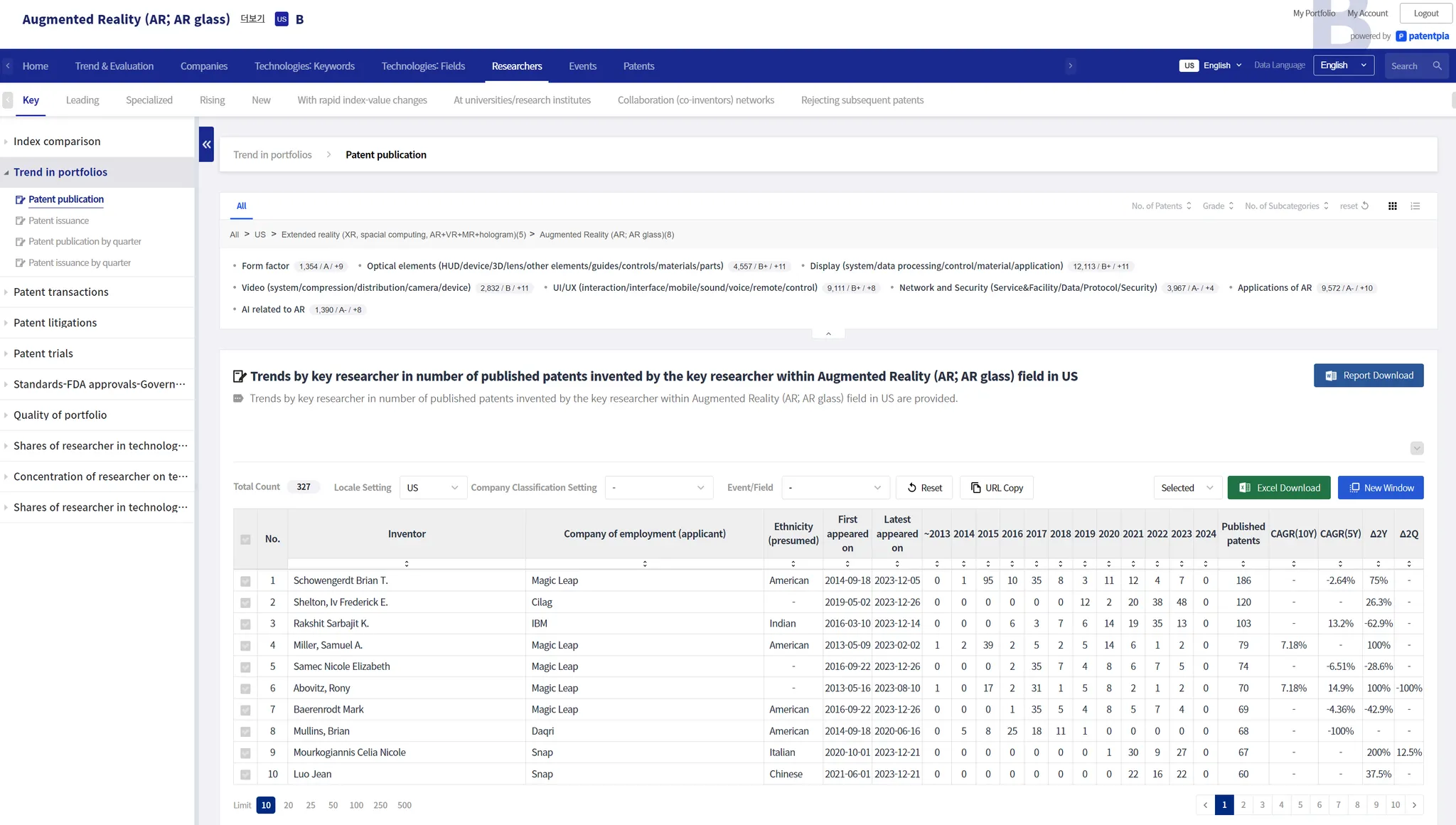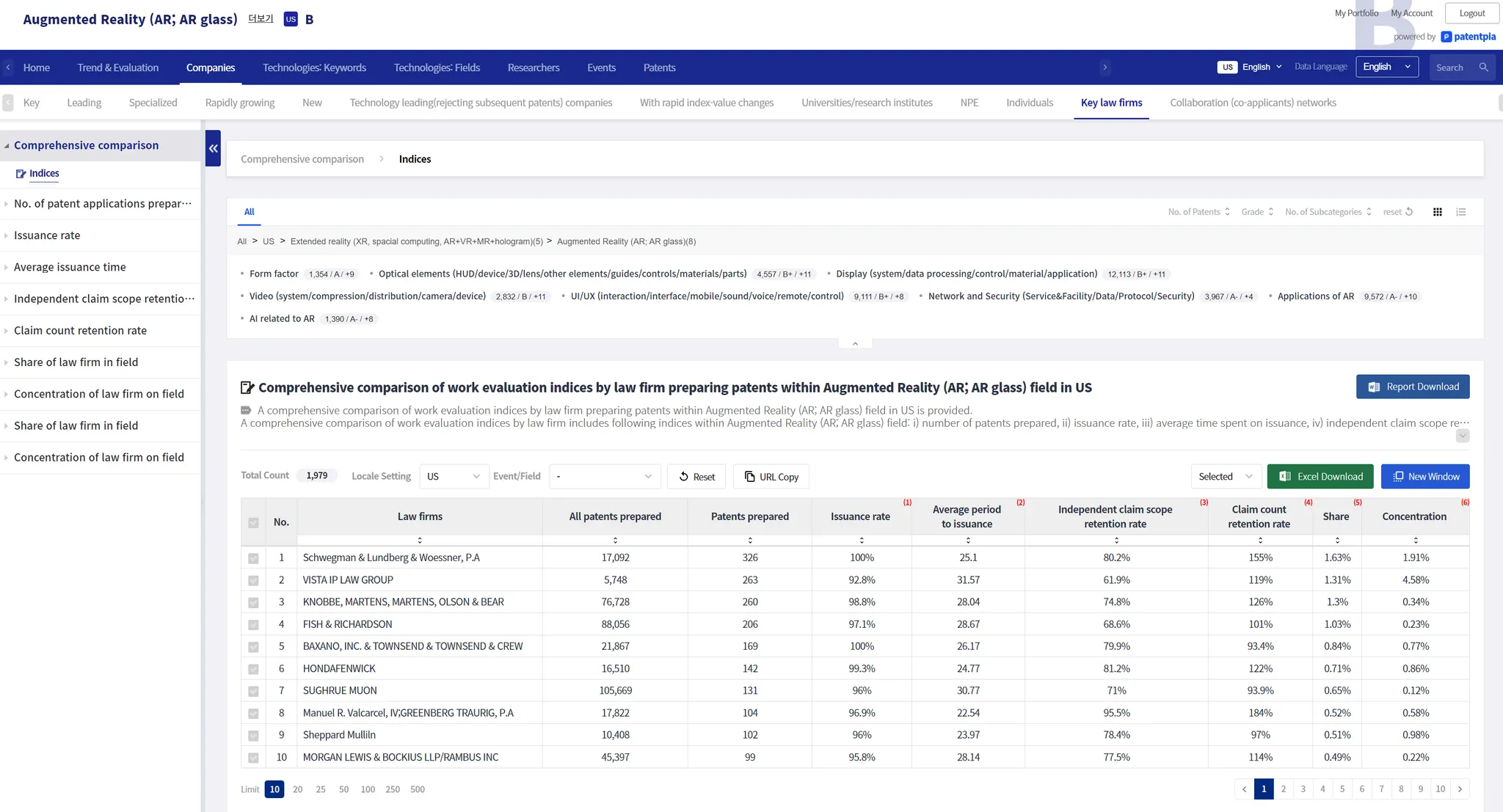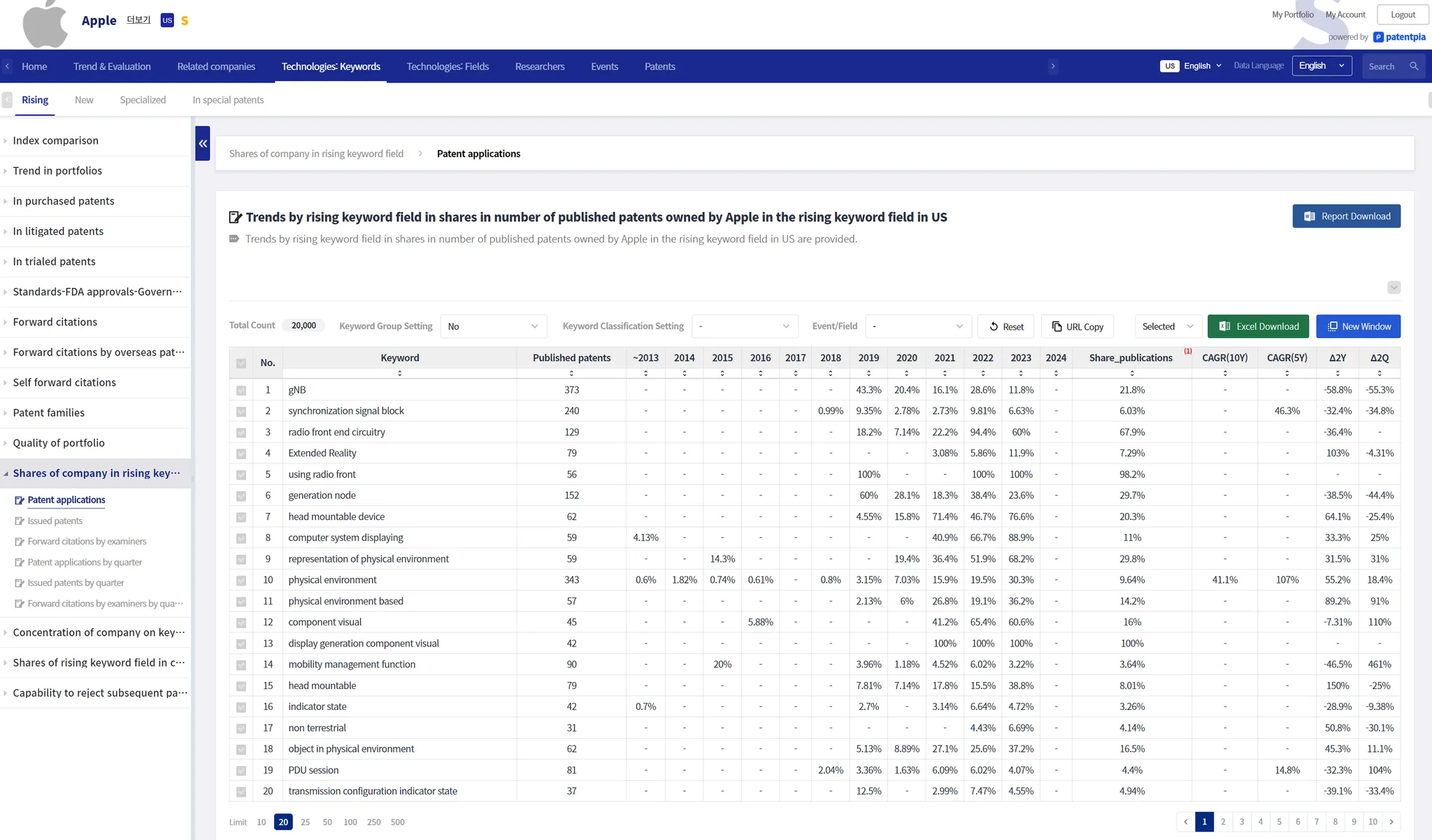Comparison analysis contents scheme
This section provides comparison analysis contents using PatentPia GoldenCompass with Augmented Reality as an example of technology field, Apple as an example of company, Apple's Meier Peter as an example of researchers, and IP law firm DENTONS as an example of representative patent. If you click on the chain(link) marks that are attached to each item in the above utilization map, the example page will open in a new window.
Comparison analysis contents
Comparison analysis contents when inputting field items
GoldenCompass provides various comparison analysis contents with a menu click when a field item is entered/selected. comparison analysis contents schemes for field items include i) comparison with companies by characteristics that have patents in possession, ii) comparison with researchers by characteristics that invented patents related to field, iii) comparison with representatives by characteristics that represented patents in field, and iv) comparison with subfields of field in the classification system.
The fields include i) technology fields, ii) patent classifications (CPC/IPC), iii) products-parts fields, iv) products-materials fields, v) concept fields (coming soon), and vi) keywords.
Types of comparison analysis contents include i) index comparisons, and ii) trends (time series) comparisons.
comparison analysis contents topics include: i) portfolio, ii) impact, iii) globalization, iv) quality, v) share, vi) R&D continuity, vii) patent transactions (purchased), viii) litigation, vx) trials, and x) standards/FDA approvals/government-funded R&D.
Field items → Comparison with companies
GoldenCompass provides comparison with companies by characteristics content when field items such as i) technology field, ii) patent classification (CPC/IPC), iii) product-part field, iv) material-material field, v) concept field (coming soon), and vi) keyword are entered/selected. The contents of comparison with companies by characteristics are available by clicking the menu. Input/select field → output "Company" large menu → output Company characteristics submenu → Comparison with companies analysis contents → Topic submenu → Detailed menu.
Field Items → Keyword Field Comparison
GoldenCompass provides keyword comparison contents by attribute when a field item is entered/selected. The keyword comparison contents by attribute is available with a menu click. Enter/Select Field → output "Keyword" Large Menu → output Keyword Characteristic Submenu → Comparison Analysis Contents Topic Submenu → Detailed Menu.
Field Item → Subfield Comparison
When a field item is entered/selected, GoldenCompass provides the subfield comparison contents by attribute. The subfield comparison contents by attribute is available with a menu click. Enter/Select Field → output "Subfield" Large Menu → output Subfield Characteristic Submenu → Comparison Analysis Contents Topic Submenu → Detailed Menu.
Field items → Comparison with researchers
GoldenCompass provides comparison with researchers by characteristics contents when a field item is entered/selected. The comparison with researchers by characteristics contents are available with a menu click. Enter/Select Field → output "Researchers" Large Menu → output Researchers Characteristics Submenu → Comparison with Researchers Analysis Contents Topic Submenu → Detailed Menu.
Field Items → IP law firm comparisons.
GoldenCompass provides the comparison of representatives by characteristics contents when a field item is entered/selected. The agent comparison contents by attribute is available with a menu click. Enter/select field → output "Companies" large menu → output Key law firms large menu → Comparison analysis contents Subject submenu → Detailed menu.
Comparison analysis content when inputting company items
GoldenCompass provides various comparison analysis contents with just a menu click when a company item is entered/selected. Comparison analysis contents for company items include i) Keyword comparison contents by characteristics included in patents in possession of the company, ii) Researchers comparison contents by characteristics invented patents of the company, iii) Representative comparison contents by characteristics represented patents of the company, and iv) Field comparison contents by characteristics related to patents in possession of the company.
Company Items → Comparison with Companies by Keyword
GoldenCompass provides keyword comparison contents by characteristics when a company item is entered/selected. The characteristic-specific keyword comparison contents are available with a menu click. Enter/Select Company → output "Keyword" Large Menu → output Keyword Characteristics Submenu → Comparison Analysis Contents Topic Submenu → Detailed Menu.
Company Items → Comparison with fields
GoldenCompass provides field comparison contents by characteristics when a company item is entered/selected. The field comparison contents by attribute is available with a menu click. You can select Enter/select companies → output "Fields" large menu → output Fields Characteristic submenu → Comparison analysis contents Topic submenu → Detailed menu.
For an example, click the link below.
Company Items → Comparison with researchers
GoldenCompass provides keyword comparison contents by characteristics when a company item is entered/selected. The keyword comparison contents by attribute is available with a menu click. Enter/select companies → output "Researchers" large menu → output Researcher characteristics submenu → Comparison analysis contents Topic submenu → Detailed menu.
For an example, click the link below.
Company Items → Comparison with Companies → IP law firms
GoldenCompass provides keyword comparison contents by attribute when a company item is entered/selected. The keyword comparison contents by attribute is available with a menu click. You can select Enter/select companies → output "Keyword" large menu → output Keyword attribute submenu → Comparison analysis contents Topic submenu → Detailed menu.
For an example, click the link below.
Comparison analysis content when researchers input items
GoldenCompass provides various comparison analysis contents when researcher items are entered/selected with just a menu click. The comparison analysis contents for a researcher item include i) keyword comparison contents by characteristics included in patents invented by that researcher, and ii) field comparison contents by characteristics related to patents invented by that researcher.
Researchers Items → Comparison with keywords.
GoldenCompass provides characteristic-specific keyword comparison contents when a researchers item is entered/selected. The characteristic-specific keyword comparison contents are available with a menu click. You can select Input/Select Researchers → output "Keyword" Large Menu → output Keyword Characteristics Submenu → Comparison Analysis Contents Topic Submenu → Detailed Menu.
For an example, click the link below.
Researcher Items → Comparison with researchers
GoldenCompass provides field comparison contents by characteristics when a researcher item is entered/selected. The field comparison contents by attribute is available with a menu click. Input/select companies → output "Fields" large menu → output Field characteristics submenu → Comparison analysis contents Topic submenu → Detailed menu.
For an example, click the link below.
Comparison input methods and schemes for custom comparison analysis
How to enter comparisons(tracks)
Utilizing Excel uploads from My portfolio
The items that are subject to comparison are single homogeneous items such as companies/fields/researchers/agents, and heterogeneous composite items that are a combination of two of these single items.
Uploading a list of companies in Company Home (*coming soon)
For details related to handling comparisons with companies in Company Home, see the topic Comparison Analysis with Companies on the "Company Home" page.
Select n items on the item list page → Click "Comparison Analysis" button (*coming soon)
You can generate comparison analysis contents by clicking the original n items for comparison with companies, ii) field list, iii) researchers list, and iv) represented list that are output as analysis results in GoldenCompass.
You can generate comparison analysis contents for heterogeneous composite items by clicking on n items that you want to analyze comparisons with companies in i) the list of companies' fields, ii) the list of companies in fields, iii) the list of researchers in fields, iv) the list of representatives in fields, v) the list of researchers' fields, and vi) the list of representatives' fields, which are output as analysis results in GoldenCompass.
Upload type
Single item
Regarding comparison analysis, the upload items processed by GoldenCompass include: i) companies, ii) fields, iii) researchers, and iv) representatives. Fields include i) technology field, ii) patents related to field classification (CPC/IPC), iii) products-parts field, iv) materials-materials field, v) concept field (coming soon), and vi) keywords. Each field is treated as a different kind of field item, so we do not allow more than two kinds of field items to be mixed in an upload.
Complex item
In the context of comparison analysis, GoldenCompass processes uploads of Complex item, such as i) n companies in the same (1) field, ii) n fields of 1 company, etc. Even with complex items, the nature of comparison analysis requires that at least one measure be common, so "m companies in n fields" is not allowed.
Customizable comparison analysis contents scheme
Track to generate customized comparison analysis contents
Generating customized comparison analysis contents is done through GoldenCompass. However, there are two ways to input comparison items for generating customized comparison analysis contents: i) through GoldenCompass, and ii) through My portfolio.
One-time brief utilization track for items subject to comparison analysis (coming soon)
There are two one-time brief utilization tracks for items subject to comparison analysis. These tracks are characterized by not going through My portfolio.
The first track is to select all or part of the items on the Item List screen in GoldenCompass, and click the "Comparison Analysis" button. After clicking the "Comparison Analysis" button, the Comparison Analysis contents page will appear.
The second track is to upload a list of comparison targets in Excel by clicking the "Upload Comparison Target" button on the "Company Home" screen or other home screens. After uploading, the comparison analysis contents page appears.
Saving items for comparison analysis & using them for comparison analysis
My portfolio is a permanent storage & management system for items. Therefore, once you register an item in My portfolio, it will be stored permanently (unless deleted) and can be used continuously for comparison analysis or other utilization tracks.
There are two ways to register items in My portfolio: i) upload items from My portfolio to Excel, ii) select all or part of the item list in GoldenCompass or Search and register them in My portfolio (coming soon).
Customized comparison Analysis Contents Scheme
Customized comparison analysis contents can be utilized in a variety of ways.
Direct utilization
The ways to utilize customized comparison analysis contents include i) utilizing analysis contents on a page-by-page basis, ii) generating MS Word reports, iii) downloading data as MS Excel files, etc.
Diffusion of utilization through sharing/opening
Comparison analysis contents can be shared with third parties on a page (including analysis & visualization charts) basis. Share the comparison analysis contents with a third party via URL of the final page to be shared. When the third party clicks the shared URL, they will be directed to the comparison analysis contents page.
Sharing comparison analysis contents on a page-by-page basis
The final screen is the screen where i) filtering, ii) sorting, iii) selected items, etc. have been applied to the primary analysis contents page. For this final screen, i) click the "Copy URL" button, or ii) copy the URL in the address bar of the new window screen generated by clicking "View in New Window" to get the URL of the final screen to share.
Sharing comparison analysis visualization contents by chart
Each chart on the analysis result page can be shared with a third party on a chart-by-chart basis by utilizing the "Chart URL". When a third party clicks on the shared "Chart URL", the chart-only visualization page opens. If you click "Return to original page" on the chart-only visualization screen, you can go to the analysis contents page where the chart was generated.
Related contents
•
...