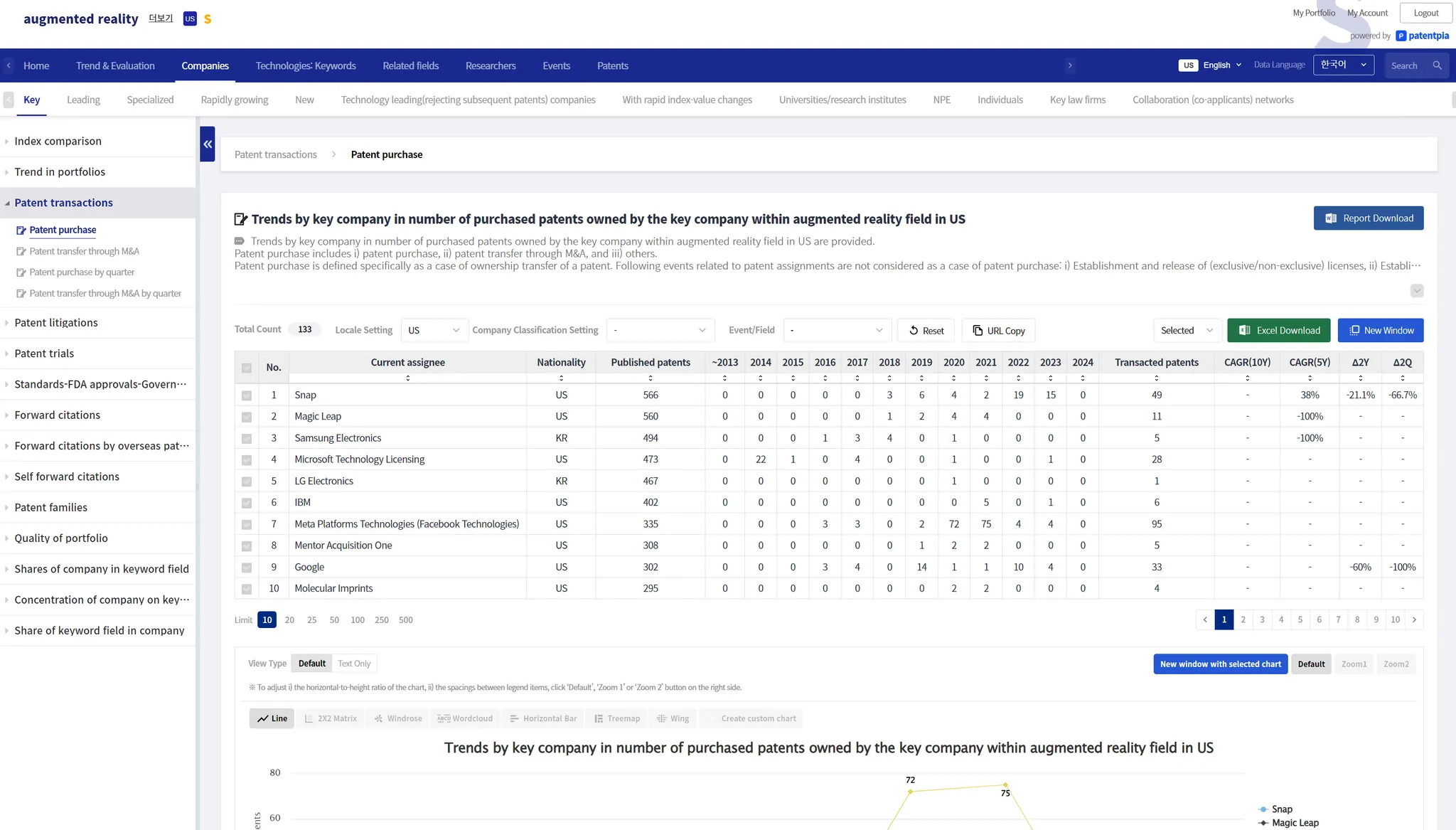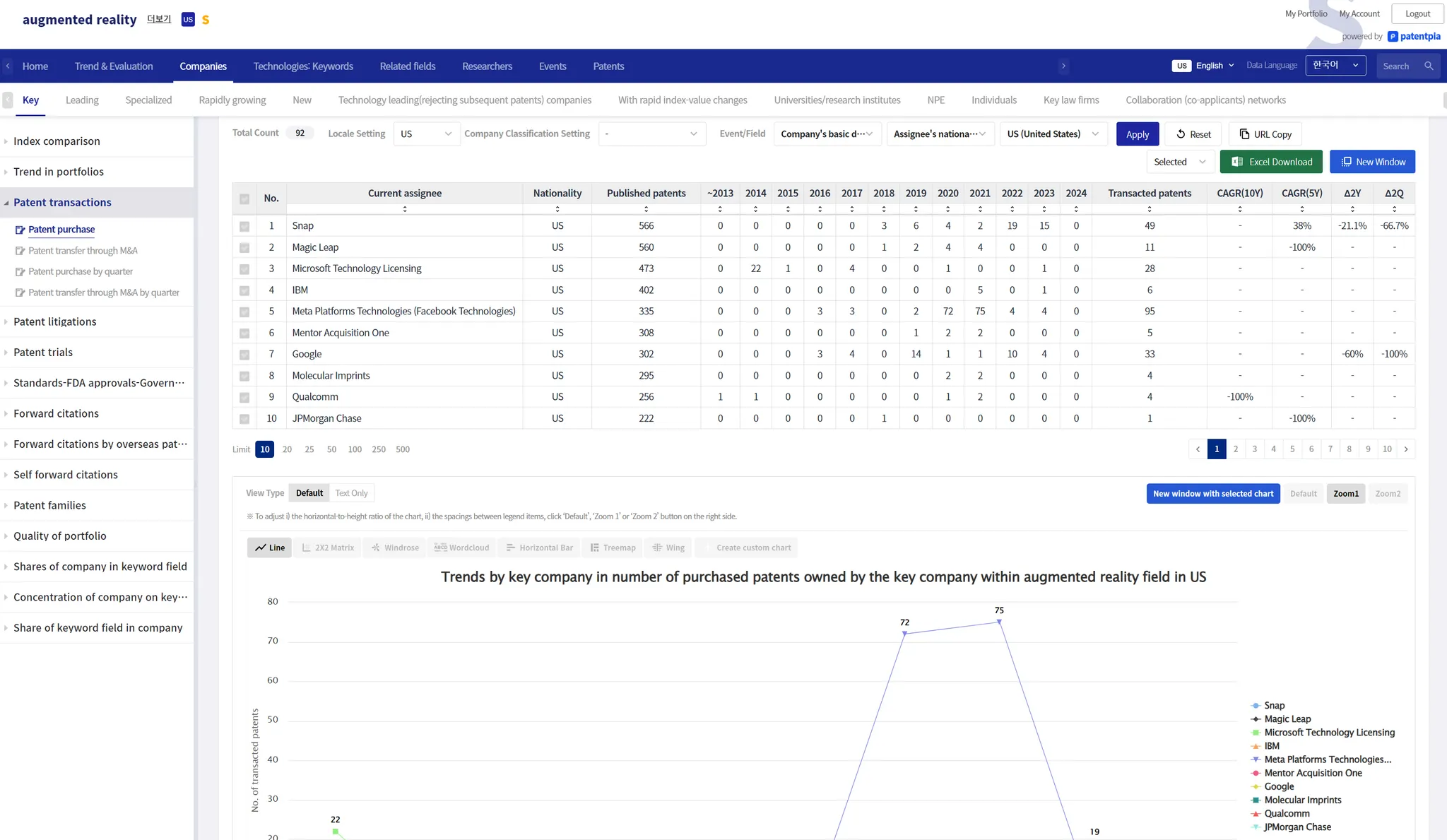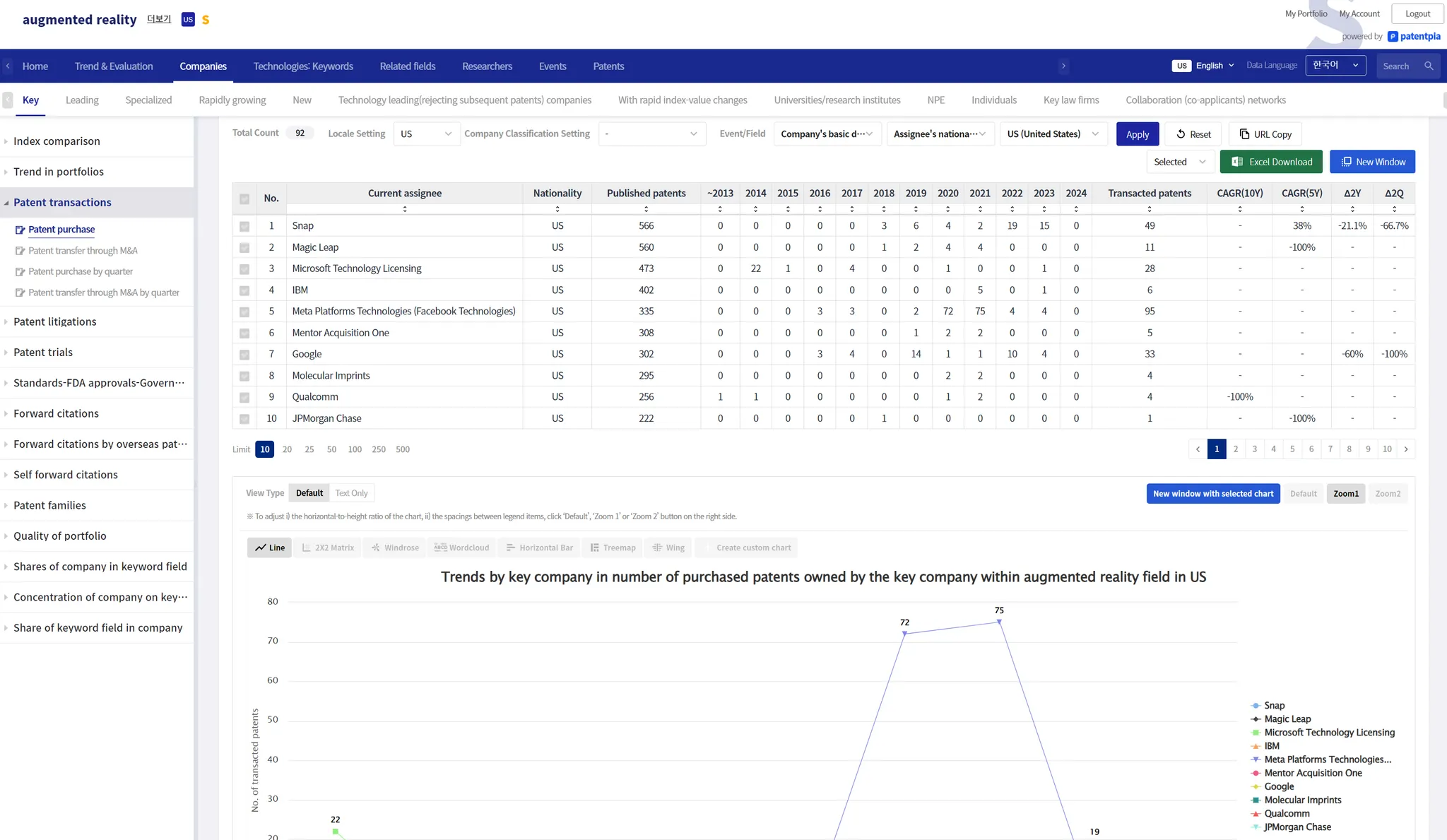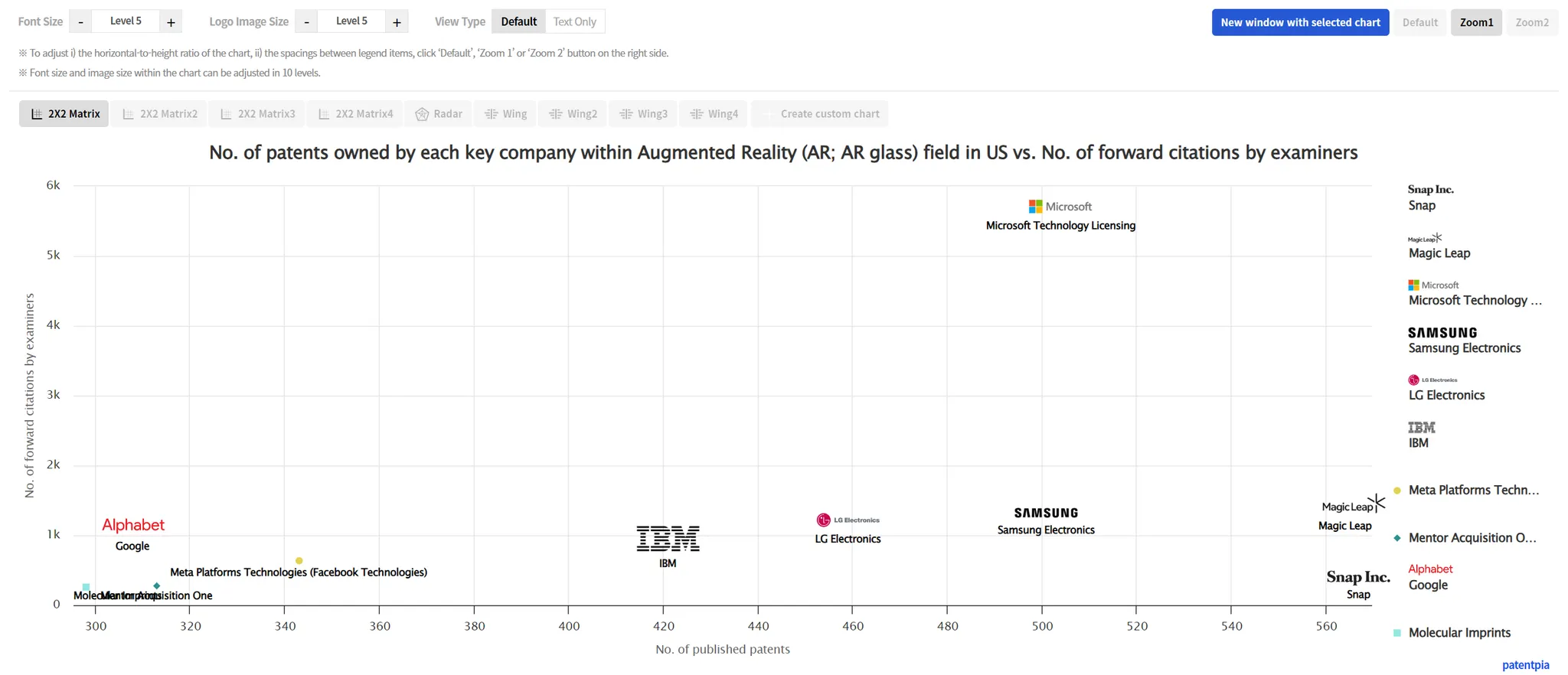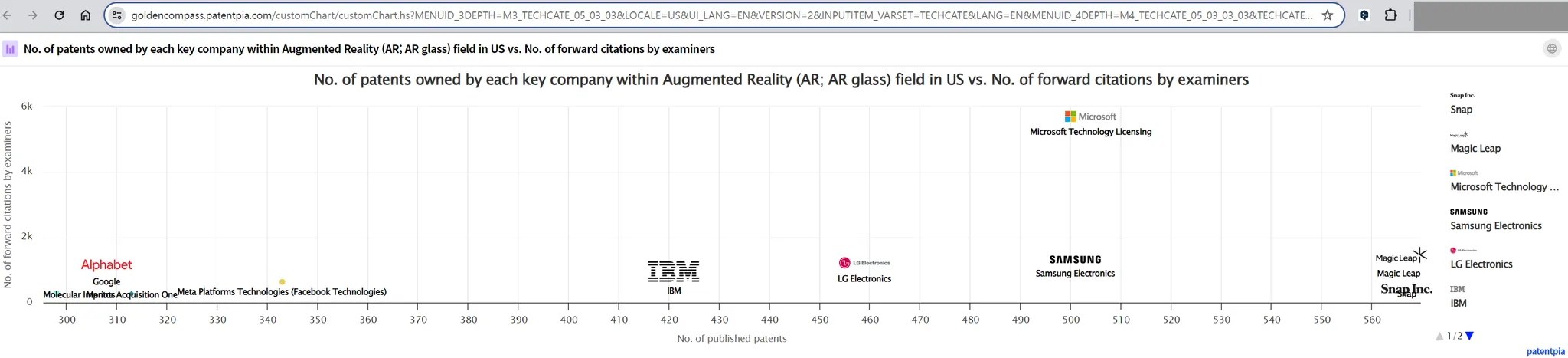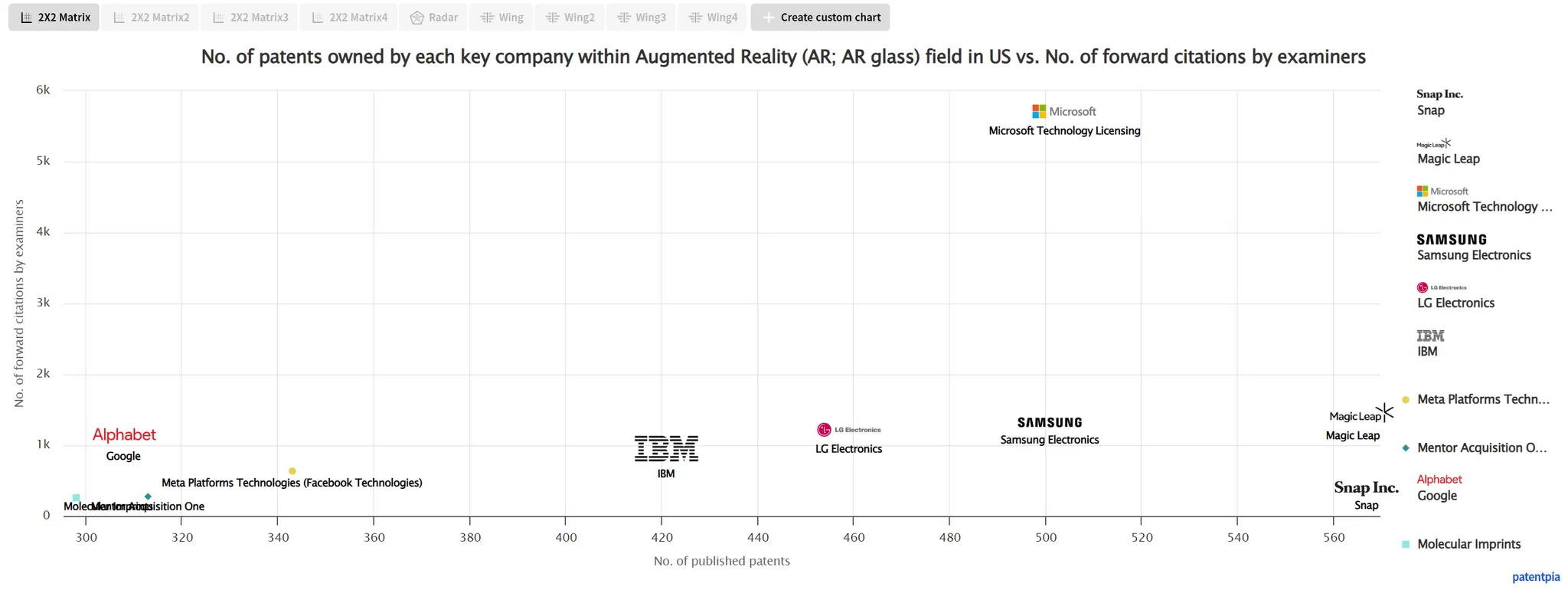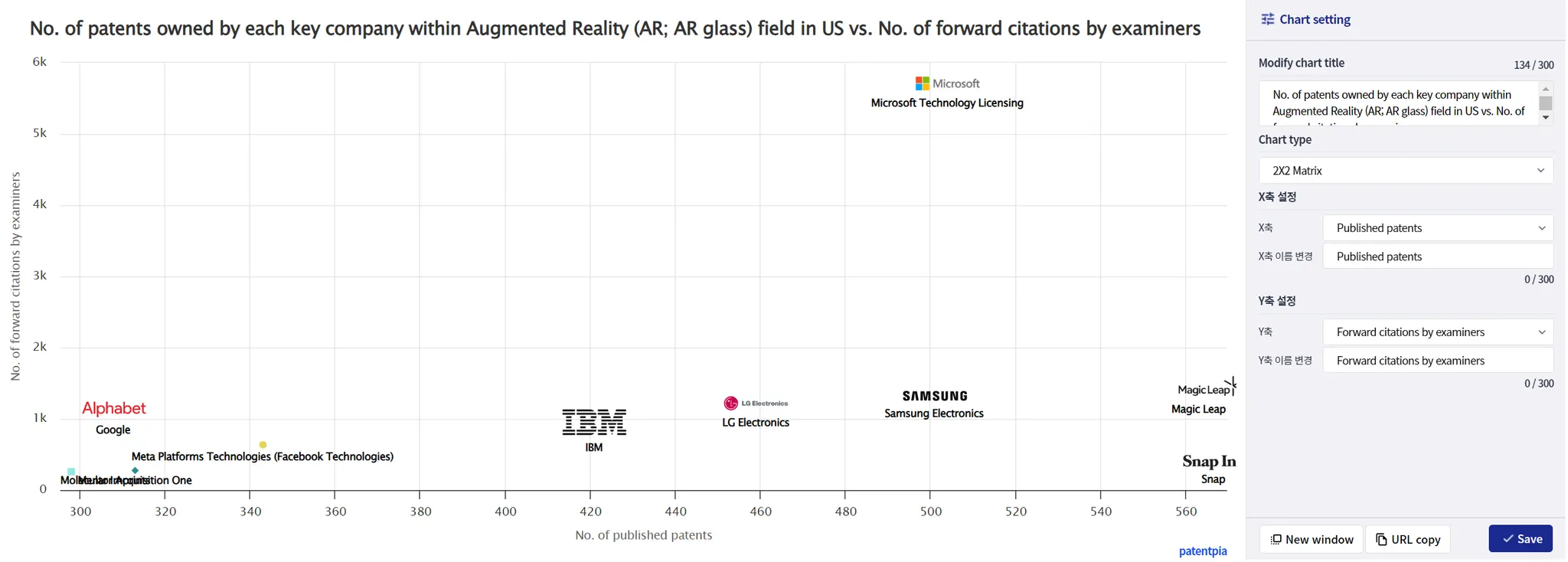The concept of sharing and opening
GoldenCompass supports sharing via URL (either the URL itself or a hyperlinked destination) and opening of analysis contents.
Sharing is when a particular web page is opened only to the specific person who generated it or shared it with you (access X because no one else knows the address (URL) of the particular web page). Open is how a web page is opened so that third parties can access it via search (coming soon) because it is included in PatentPia's search index. The most popular form of allowing access to a particular web page is sharing.
GoldenCompass's shareable and openable contents are analysis result pages and custom charts.
The analysis result page has two screens: i) the first screen, and ii) the final screen. The initial page is the first page that appears when accessed. The final page is the refined & customized page that is finally visible after the user performs i) filtering, ii) sorting, iii) selecting items, etc.
Sharing target
Initial page
The first screen is a generic (neither refined nor customized) screen with no filters, sorting, item selection, etc.
Final page
The final page is a refined & customized screen with filters, sorting, item selections, etc.
How to share
There are two ways to share any page in GoldenCompass that you want to share, either the first page or the final page (including intermediate pages). The simplest way is to click the "Copy URL" button. The other is to click the "View in new window" button, and then copy the URL in the address bar of the new window. Our recommendation for the "Copy URL" button is.
Click the "Copy URL" button
If you have a page you want to share (first, middle, final, etc.), clicking the "Copy URL" button will: i) save a URL in the clipboard that will allow you to reproduce the page to be shared, and ii) open the page to be shared in an independent new window. Since the URL is saved in the clipboard/memory, you can i) paste it into a mail, document, etc., or ii) establish a hyperlink to the contents (letters, words, strings, pictures, videos, etc.).
When the recipient clicks on the URL you shared, or clicks on the contents with the hyperlink, the page you shared will be reproduced.
Click the "New window" button
If you have a page you want to share (first, intermediate, final, etc.), click the "New window" button, and the page to be shared will open in an independent new window. If you copy the URL in the address bar of the new window, the copied URL will be saved in the clipboard/memory, so you can i) paste it in a mail, document, etc., or ii) establish a hyperlink (connected URL to contents) in your contents (letters, words, strings, pictures, videos, etc.).
When the recipient of the share clicks on the URL you shared, or clicks on the contents with the hyperlink, they will be presented with a new window page. In the top-left corner of the new window, there is a "Return to original page" button. Clicking this button will take you back to the page previous to clicking the "New window" button (which preserves the actions of the person who established the share, such as filtering, sorting, selected items, etc.)
Reproduce
Click URL
When you click on a shared received URL that is expressed in a mail or document, the shared page is reproduced.
Click on hyperlinked contents
When you click on contents (letters, words, strings, pictures, videos, etc.) that have been hyperlinked for the purpose of sharing, the hyperlinked page is reproduced.
Notes
Reproduction conditions vs. snapshot
The URL used for sharing stores the conditions under which the shared screen is reproduced. Therefore, if the content of the data changes over time (e.g., the subsequent No. of patents citing the input patent set increases, the No. of patents for Apple's "augment reality" increases, etc.), the analysis result page will be reproduced with the changed data. This is how non-exclusive sharing via URL works. Of course, conditions such as filters, sorting, or selected items are preserved.
A snapshot, which is the page itself at a specific point in time, is not saved via URL. To share a snapshot, that is, a page that is exactly the same no matter how much time has passed, you need to i) take an image capture of the page, and then ii) share the image file itself.
Address bar
According to web standards, the address of the web page does not change even if the user performs various actions on the analysis result page, such as filtering, sorting, or selecting items. Therefore, if you copy the URL in the address bar of the web page and share/utilize it, the original page will be reproduced, not the page that reflects the actions. For this reason, the "Copy URL" and "New window" functions are necessary, i.e., the URL of the web page when you click "Copy URL" or "New window" is different from the URL of the original page.
Allow access for people who don't have an account
In principle, an account (ID/PW) is required to access a GoldenCompass page via a shared URL.
However, it is possible to access the GoldenCompass page without an account (=without login) at a certain level (a few dozen times a day, coming soon). This allows anyone to recreate the shared page, and from the recreated screen, try clicking on different menus, changing conditions, etc. to generate different analysis results in real time.
Share and open support system
Example of in-depth analysis of competitors/companies using PatentPia GoldenCompass, with Apple as the interested company and augmented reality as the keyword of interest for Apple. If you click on the chain(link) marks that are attached to each item in the above utilization map, the example page will open in a new window.
Share and Open Utilization Map
Taking the augmented reality keyword field as an example, this map illustrates the sharing via URL and reporting and reproduction capabilities of PatentPia GoldenCompass. If you click on the **chain (link) marks that are attached to each item in the above utilization map, the example page will open in a new window.
PatentPia supports sharing via URL (either the URL itself or a hyperlinked destination), and opening of pages (first, intermediate, and final).
Sharing is when a specific web page is opened only to the specific person who generated it or shared it with you (access X, because others don't know the address (URL) of the specific web page). Open is how a web page is opened so that third parties can access it via search (coming soon) because it is included in PatentPia's search index. The most popular form of allowing access to a particular web page is through sharing.
Process for utilizing share and open
The pages that are subject to sharing/opening include i) the first screen, (ii) the intermediate screen), and ii) the final screen. The final screen is the screen where changes have been made to the analysis contents through i) applying filters, ii) sorting, and iii) other screen manipulations.
The method of sharing/opening is "URL". Clicking the "Copy URL" button on any screen, or clicking the "New window" button, will either copy the URL for the current page (the final page at that point) or bring up a screen where you can get the URL.
Share/Publish Chart
Share/open first chart
Each chart provided by PatentPia GoldenCompass has a corresponding 'Chart URL'. If you click "Show selected chart in new window", a page with only the chart will open, and you can copy the URL in the address bar of this page and use it as a link.
Step 1: Click "Select chart in new window"
Step 2 : Copy the URL from the address bar of the new window
Step 3: Utilize the copied URL
You can utilize the URL as a link, etc.
Share/open the final chart
Among the various charts provided by PatentPia GoldenCompass, there is a "Generate Free Chart" button that allows you to change the content or format. Clicking "Generate Free Chart" will open a page where you can modify the chart. If you click the "Copy URL" button, the URL will be copied, so you can copy the URL in the address bar on this page and use it for links, etc.
Step 1: Select "Generate Free Chart"
Step 2 : Change the chart establishment
You can change the chart title and the controls that make up the composition of the chart (e.g., X-axis, Y-axis, etc.). For example, change the Y-axis to Concentration, and change the chart title accordingly.
Step 3: Click the 'Copy URL' button to copy the URL. You can copy the URL from the address bar on the page that appears after clicking the 'New window' button.
•