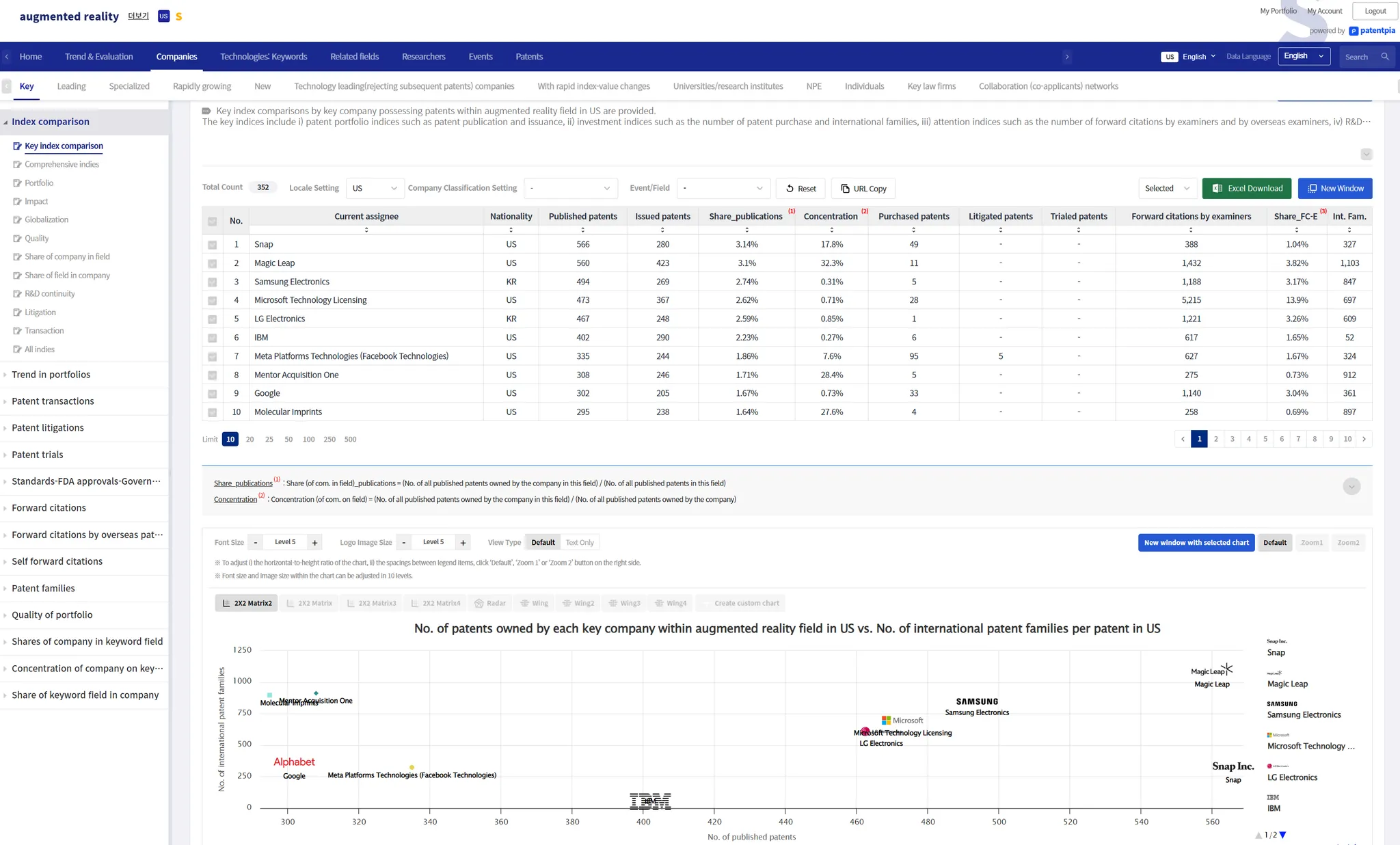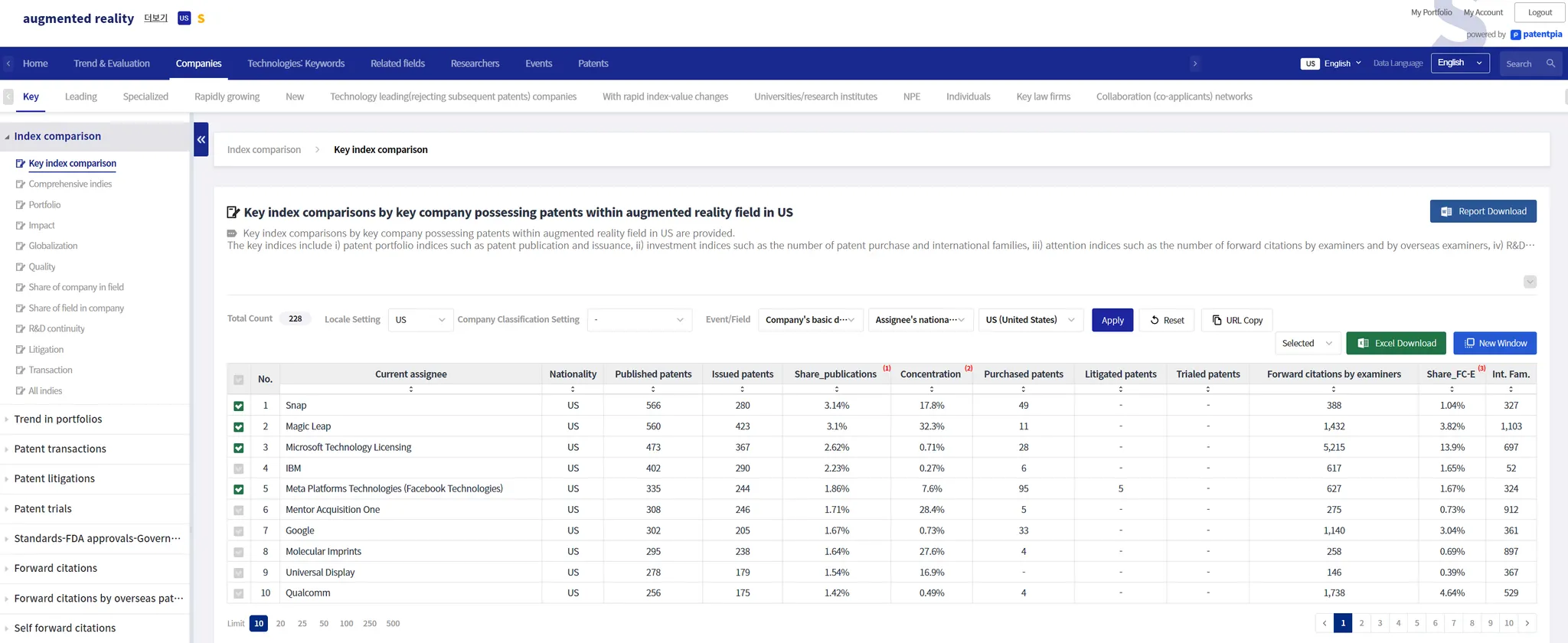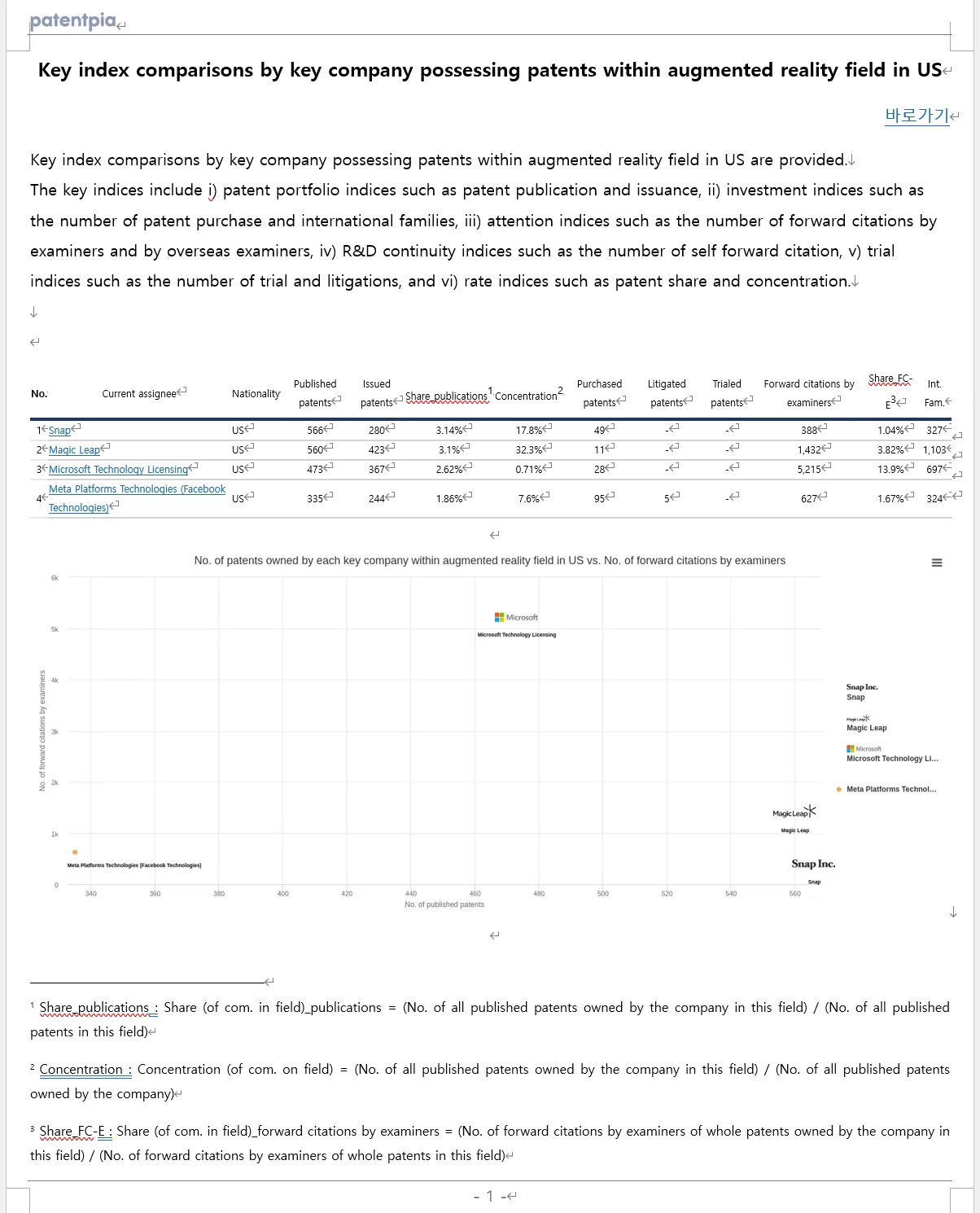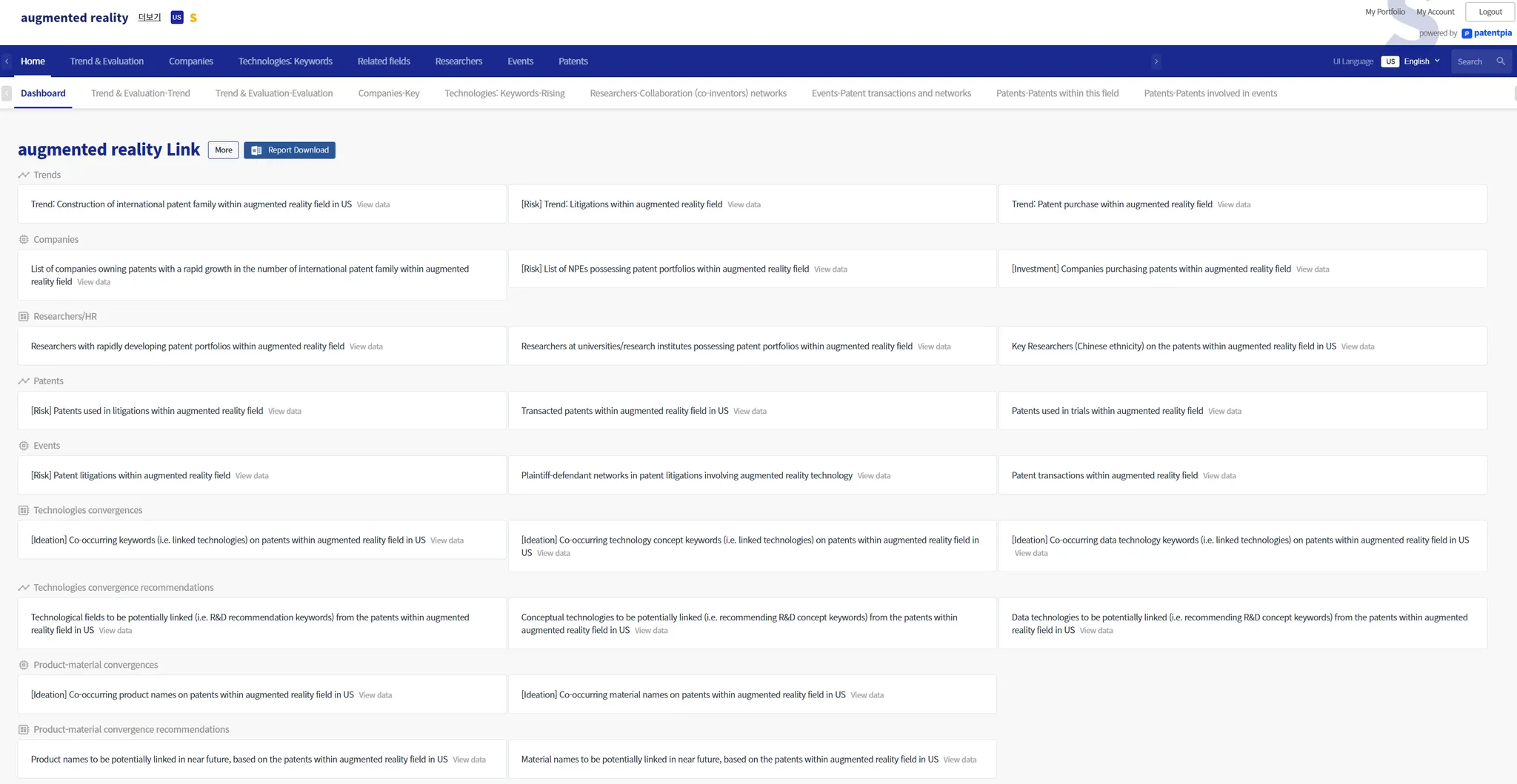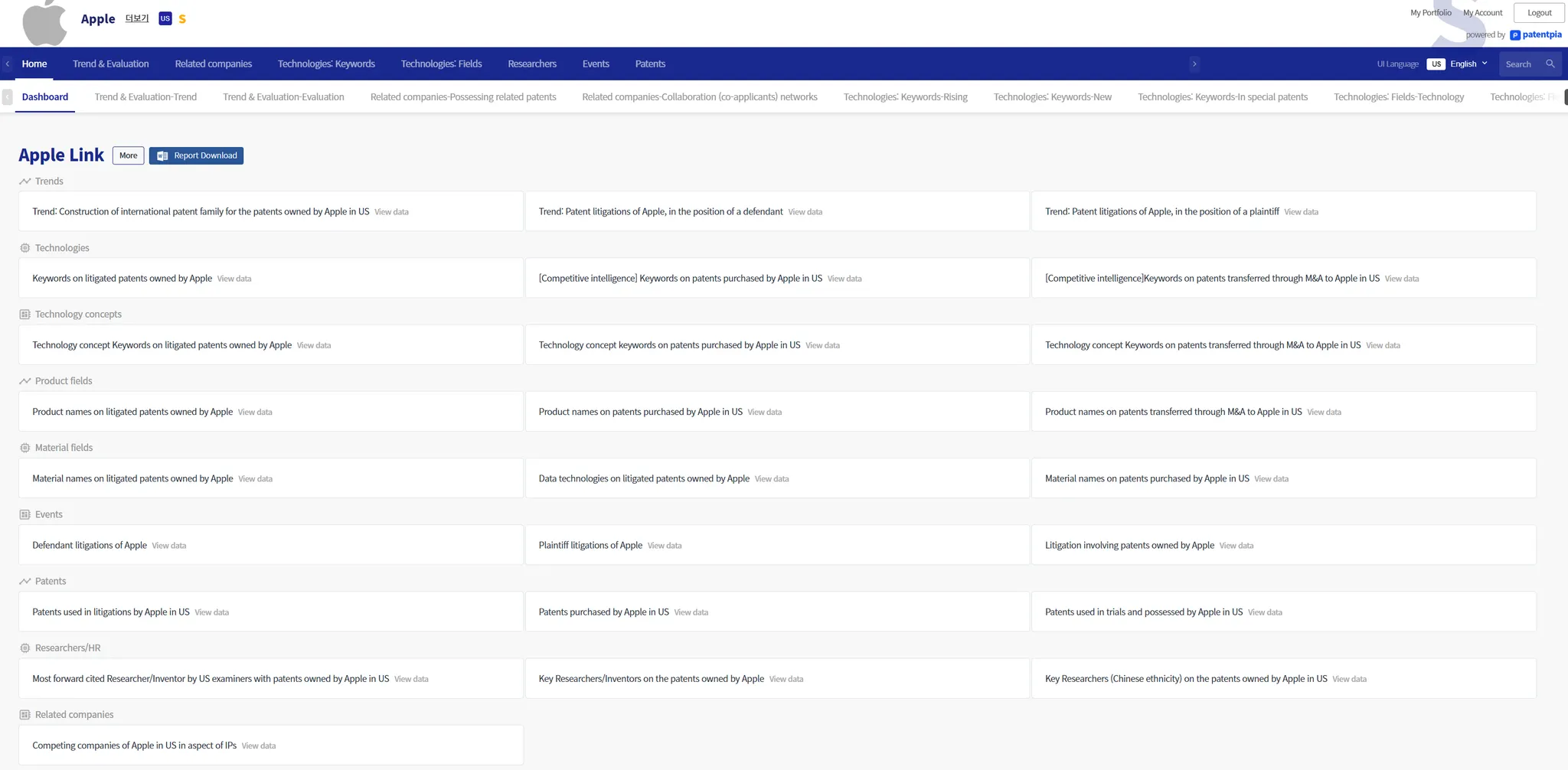MS Word report architecture
Report unit
There are 2 kinds of report units provided by GoldenCompass: i) 1 page report, ii) multi page report.
1 page report is a report that is generated as a MS Word report file for each page of analysis.
Multi page report is generated with multiple report items that are i) itemized and ii) selected by the user from a pool of report items. The items are single items such as "company" (e.g., Apple), "keyword" (e.g., flexible display), "technology classification", "patent classification", "researchers", etc., and composite items that combine two single items (e.g., Apple's flexible display).
#1 PAGE Generate reports.
On almost every analysis result page in GoldenCompass, there is a "Download Report" button. Clicking this button will generate a report in the form of an MS Word file.
Generation of 1-page report
On any analysis results page in GoldenCompass, clicking the "Download Report" button in the top right corner of the analysis table will generate a report.
Generating a report based on the final results page
The 1 page report is generated as a MS Word file based on the analysis result page. Since the analysis result page is the basis, the report reflects the final result after filtering, sorting, selected items, etc. have been applied. Of course, if you click "Download Report" when a specific analysis result page is opened, the report is generated based on the first original analysis result page.
Example of the final results page
As an example, with filters and item selections applied, clicking the "Download Report" button will generate a report that reflects the final results page.
Example of 1 page report generated based on the final result screen
This is an example of a report that reflects the contents of the final result page. Looking at the example report, you can see that filters and item selections have been applied.
If you click "Shortcut" in the upper right corner under the report title, the Final analysis result page with filters applied will be reproduced (not snapshot).
The companies in the analysis table of the report have links to their respective tables. "Clicking on "Apple" takes you to Apple's "augmented reality" page.
•
(Note) If you want to reproduce the results of selecting items when clicking "Shortcut", you can generate a report by clicking "New window" after applying filtering/sorting/selecting items, and clicking "Download Report" button on the new page.
Generate multi page report
Generate multi page report from Item home
Multi page reports are generated from the Dashboard mid-menu page of the item home menu. (Since it is a multi-page report, it is naturally not generated from individual analysis results pages.)
Items can be single items such as "company" (e.g., Apple), "keywords" (e.g., augmented reality), "technology classification", "patent classification", "researchers", and composite items that combine two single items (e.g., Apple's augmented reality).
Below is the item home page which generates a multi page report for the keyword "augmented reality".
Below is the item home page for the company "Apple", which generates a multi page report for "Apple".
Report mode
There are over 100 to 2,000 analysis pages provided by GoldenCompass for a specific company, technology field, or keyword. These analysis pages can be grouped into special purposes/uses/utilizations. The report mode corresponds to the special purpose/use/utilization. Example purposes/uses/utilizations include i) technology sensing, ii) in-depth analysis of competitors/companies, iii) strategic behavior, iv) planning new products/features/utilization fields, etc.
Report modes in GoldenCompass have upper and lower modes. The report mode scheme below is an example of an upper mode. The upper mode has n lower modes. Below the lower modes is the report item pool, which is composed of a MAX 4 DEPTH classification scheme. A MULTI PAGE report is generated by selecting multiple report items from the report item POOL.
The report modes have some commonalities across items, but also some differences. For example, a specific mode ("In-depth analysis of competitors/companies" mode) is true for companies (e.g., "Apple"), but not for keywords (e.g., "flexible display"). On the other hand, a specific mode (e.g., "technology sensing" mode) is true for both company and keyword items.
Report modes are for single items, such as "company (e.g., Apple)," "keyword (e.g., augmented reality)," "technology classification," "patent classification," "researchers," etc., and for composite items, which are a combination of two single items (e.g., Apple's augmented reality).
Report mode scheme
Selecting report modes
Select the upper report mode → lower report mode, then select the report item.
Select a report item
Select a report item from the report item pool under the lower mode to be used for composition of the MULTI PAGE report.
Limit the number of report item selections
Generating MS Word reports with dozens of pages requires high computing power (capacity). Because of this, the number of report items that can be selected at one time may be limited.
Report composition items
Report common composition items
Reports generated by GoldenCompass commonly contain the following.
Analysis tables and charts
Analysis tables contain various links. When you click on a link, you are taken to the web page of the corresponding item.
Headers and footers
A header or footer may contain elements such as i) a marker or indication identifying the author, such as a logo; ii) text, such as the (sub-)(chapter) title of the report's composition area; and iii) page numbers.
Comments
Brief comments are included for various indices used in the analysis or the meaning of the analysis items. Detailed annotations and how to utilize them are provided on a separate annotations page (coming soon). The annotations area contains links to the annotations page.
Appendix
The Appendix contains various attachments (coming soon). The main attachments include: i) data basis, ii) methodology, iii) disclaimers and terms of use, iv) license policies such as copyright notices, etc., v) related materials and related links, vi) communication methods, vii) miscellaneous.
1 page report composition items
The composition items of a 1 page report are the same as the common composition items.
Multi page report composition items
A Multi page report has the following composition items unlike a 1 page report due to its nature of containing multiple report items.
Cover page
The cover page can include i) the report title, ii) a background image, and iii) identifying marks such as the first name or logo of the report author.
Table of Contents
MS Word automatically generates a table of contents.
Advanced reports (coming soon)
Utilize report templates
Select a cover image
Insert an identifying image, such as a logo
Utilize MS Word features to transform your report
Edit
1 page reports are MS Word files, so (almost) all features supported by MS Word are supported. Therefore, you are free to: i) edit (add/delete content, apply fonts or formatting, insert images/videos, rearrange, etc.
Multi page reports are also MS Word files, so (almost) all features supported by MS Word are supported.
Update the table of contents
After any changes are made to the contents of a report, such as editing (adding/deleting pages), rearranging, adjusting the hierarchy, etc. MS Word automatically updates the table of contents with just two clicks.
•
(Note) How to update the table of contents in MS Word
◦
Step 1: Left-click on the report's Table of Contents area → Select "Update Table of Contents" at the top of the Table of Contents area
◦
Step 2: Select "Update All Table of Contents"
Merge two or more reports
You can generate & download 2 or more 1 PAGE reports or MULTI PAGE reports, merge them into 1, create a new table of contents, etc.
Share/open and reproduce
Share
Reports in MS Word files can be transferred, shared, utilized (including reproduction), transformed (generating derivative works) to third parties in accordance with copyright or licensing policies.
Full of links
The reports provided by GoldenCompass are rich with links.
The items that make up the composition of the analysis table are given links that are connected to the corresponding item page. If you click the "shortcut" of a 1 page report, the analysis result page that generated the report is reproduced.
There are also plenty of useful links to related content in the comments and appendix.
Related contents
•
.